Graphics Programs Reference
In-Depth Information
level of comfort with working in Revit Architecture, you will begin to customize
your own templates, thus minimizing the amount of loading required through-
out the design and production process.
In the following exercise, you will explore copying wall families between two
projects using the Transfer Project Standards tool.
exercise 5.2: transfer project Standards
download the files for Chapter 5, and open the file
c05-ex-5.2start.rvt
.
1.
In the exercise project file there are some custom wall types you want
to copy into a new project (TypeA.1, TypeB.3, and TypeC.4). Keep the
c05-ex-5.2start.rvt
project file open.
2.
Create a new project file using the default template.
3.
In the new project, go to the Manage tab's Settings panel, and click
Transfer Project Standards.
4.
In the Select Items To Copy dialog box, click the Check None button,
and then select Wall Types from the list, as shown in Figure 5.3.
5.
Confirm that Copy from lists
c05-ex-5.2start.rvt
.
This is especially important to verify if you have more than two proj-
ect files open to ensure you copy from the expected file (Figure 5.3).
FIgUre 5.3
Selecting Wall Types to transfer
between projects
6.
Click OK. Choose New Only, if prompted, to close the dialog box and
complete the transfer. New Only will only copy walls that are not















Search WWH ::

Custom Search