Graphics Programs Reference
In-Depth Information
2.
Select the top boundary line and drag the end grip back two risers
(Figure 4.11).
FiGure 4.11
Sketch-based stair boundary line
3.
Draw a new boundary line for these two risers to create a custom
condition using the Start-End-Radius Arc Draw shape.
4.
Using the Trim/Extend Single Element tool, extend the riser line to
meet the new boundary line you added in step 3 (Figure 4.12).
FiGure 4.12
New boundary and riser sketch lines
5.
Select the lower boundary line and notice that the temporary dimen-
sion appears showing 1
′
-6
″
.
6.
Click the temporary dimension text and enter
2
′
-
6
″
to move the lower
boundary line down.
Notice that the riser sketch lines did not automatically move down
with the boundary line.
7.
Use the Trim/Extend Multiple Elements tool to extend the riser lines
to meet the new boundary line location (Figure 4.13).
FiGure 4.13
Updated boundary line location















Search WWH ::

Custom Search