Java Reference
In-Depth Information
box.add (new JButton (
"
One
"
));
box.add (Box.createHorizontalStrut (5));
box.add (new JButton ("
Two
"
));
box.add (Box.createHorizontalStrut (5));
box.add (new JButton ("Three"));
box.add (Box.createHorizontalGlue ());
box.add (new JButton ("Four"));
box.add (Box.createHorizontalGlue ());
box.add (new JButton ("Five"));
box.add (Box.createHorizontalGlue ());
Figure 7.10
Arranging
components with
BorderLayout
.
// And add box to the Applet's panel.
content
-
pane.add (box);
} // init
} // class BoxSpacingApplet
We see that this technique produces a more attractive arrangement of the com-
ponents. Similar code can be used for vertical layouts.
7.4.3
BorderLayout
If you have two to five components to group together then a
BorderLayout
is
often a convenient layout mananger. Figure 7.10 shows the result of the following
code that uses a
BorderLayout
:
public class
BorderApplet
extends JApplet
{
...init()
builds the interface
...
}
// class BorderApplet
/** Arrange five buttons using a BorderLayout. **/
class
BorderPanel
extends JPanel
{
BorderPanel ()
{
setLayout (new BorderLayout ());
add (BorderLayout.EAST, new JButton ("East"));
add (BorderLayout.WEST, new JButton ("West"));
add (BorderLayout.NORTH, new JButton ("North"));
add (BorderLayout.SOUTH, new JButton ("South"));
add (BorderLayout.CENTER, new JButton ("Center"));
} //ctor
} //class BorderPanel

Search WWH ::

Custom Search