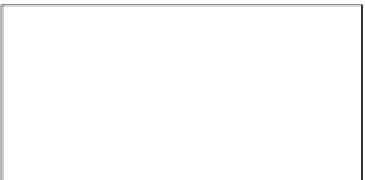Java Reference
In-Depth Information
Check some of the check boxes, change the processor speed, and click the Check Form button. A mes-
sage box appears and lists the components and processor speed you selected. For example, if you select
a DVD-ROM and a Zip drive and a 6 GHz processor speed, you will see something like what is shown
in Figure 7-8.
Figure 7-8
Note that the 4.8 GHz processor is out of stock, so if you choose that, a message box tells you it's out
of stock, and the 4.8 GHz processor speed radio button won't be selected. The previous setting will be
restored when the user dismisses the message box.
Let's fi rst look at the body of the page, where you defi ne the check boxes and radio buttons and a stan-
dard button inside a form called
form1. You start with the check boxes. They are put into a table simply
for formatting purposes. No functions are called, and no events are connected to.
<table>
<tr>
<td>
DVD-ROM
</td>
<td>
<input type=”checkbox” name=”chkDVD” value=”DVD-ROM” />
</td>
</tr>
<tr>
<td>
CD-ROM
</td>
<td>
<input type=”checkbox” name=”chkCD” value=”CD-ROM” />
</td>
</tr>
<tr>
<td>
Zip Drive
</td>
<td>
<input type=”checkbox” name=”chkZip” value=”ZIP Drive” />
</td>
</tr>
</table>