Game Development Reference
In-Depth Information
First of all, you need to let the iPhone Configuration Utility know about your
provisioning profile. Click on
Provisioning Profiles
in the far left pane and then
click on the
Add
button in the toolbar. Navigate to the provisioning profile file you
created in step 9 and click the
Open
button to add it to the list of available profiles.
Alternatively, you can drag-and-drop the file into the list from Windows Explorer.
Next, click on the
Applications
entry in the left-hand panel and then click on the
Add
button. Find the
Hello.ipa
file in the deployment's
release
directory and click
on
OK
to add it to the list of known applications, or again you can drag-and-drop the
file from Windows Explorer into the list.
Now connect your iOS device to your computer using a USB cable. It should appear
in the bottom of the left-hand pane after a short delay. Click on the name of your
device and you should see five tabs appear in the main panel. Click the
Provisioning
Profiles
tab and then click on the
Install
button next to your provisioning profile.
Once done, this button will change to become a
Remove
button.
Our next step is to install the application itself, so click on the
Applications
tab to see
a list of all applications that are either installed on the device already, or which can
be installed. Find the entry labeled
Hello
and click on its
Install
button, which will
change to read
Remove
once the application is installed.
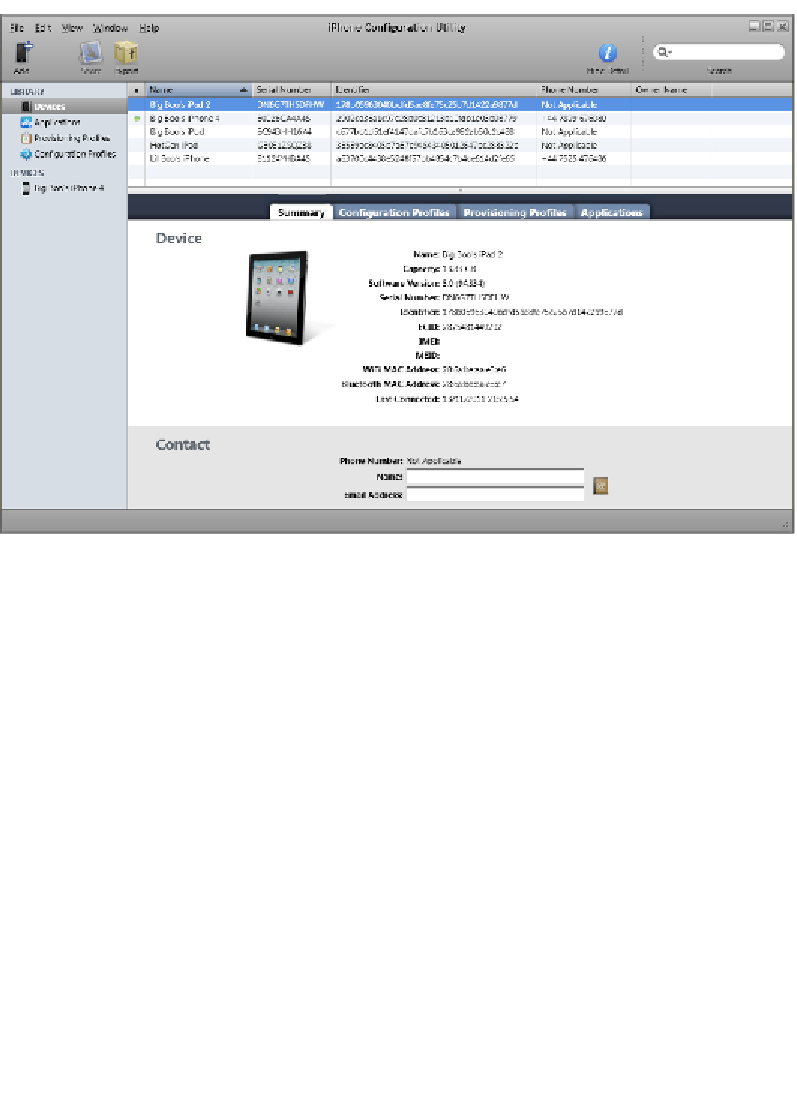
Search WWH ::

Custom Search