Game Development Reference
In-Depth Information
The UI project
The UI example implements a user interface library that adheres to the discussion on
how to implement UI code presented earlier in this chapter. It also presents a fully
functional localization library, including a Python script that can convert an XLS
spreadsheet into separate language datafiles. The script also produces a file for each
language detailing all the characters that were used by any of the strings for that
language. This can be very useful when generating a font resource to display the text.
The UI and localization library have been implemented as Marmalade subprojects
(called GUI and
Localise
), which makes them very easy to re-use in other projects.
If you find either of them useful, feel free to make use of them in your own projects.
The text strings are contained in an XLS file contained in the
data/text
directory. English and French strings have been included, though apologies to
any French-speaking readers if these strings are not a 100 percent correct, as they
were generated using an online translation engine
In the Windows Simulator it is possible to see the program running using both of the
supplied language files. With the application running, go to
Configuration
|
Device…
.
In the dialog that appears, there is a drop-down box labeled
Reported Device
Language
. Choose
ENGLISH
or
FRENCH
in this list and then click on the
OK
button.
Quit the program and run it again and the selected language will be used.
A screenshot of this sample in action is as follows:
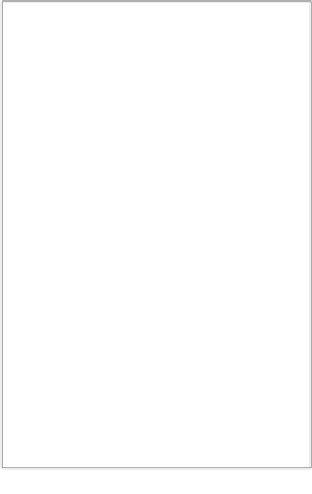
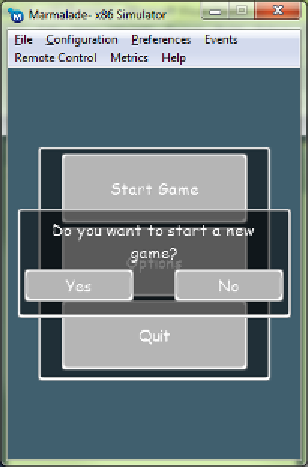

Search WWH ::

Custom Search