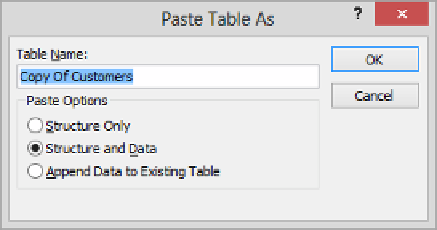Database Reference
In-Depth Information
Let's create a new table with the same structure as Customers.
14
In the
Navigation
pane, click the
Customers
table to select it.
15
On the
Home
tab, in the
Clipboard
group, click the
Copy
button. Then click the
Paste
button to open the
Paste Table As
dialog box.
2
If you need to create a table that is similar to an existing table, it is sometimes easier
to customize a copy than to create it from scratch.
KEYBOARD SHORTCUT
Press Ctrl+C to copy data. Press Ctrl+V to paste data. For a list
of keyboard shortcuts, see “Keyboard shortcuts” at the end of this topic.
16
In the
Table Name
box, enter
Employees
. In the
Paste Options
area, click
Structure
Only
to capture the fields from the
Customers
table but not the customer records.
Then click
OK
to create the table and add it to the
Tables
group in the
Navigation
pane.
TIP
You can also use the Copy and Paste commands to append the information in
the selected table to another existing table. In that case, in the Paste Table As dialog
box, enter the name of the destination table in the Table Name box, click Append
Data To Existing Table, and then click OK.
17
Double-click
Employees
to open it in
Datasheet
view so that you can view its fields.
Then close the table again.
TIP
Although you specified that you wanted to copy only the structure of the Cus-
tomers table, the ZIP field in the Employees table contains 0. This is because Access
has automatically assigned this default value to this field. For information about de-
fault values, see “Allowing only values in lists” in Chapter 6, “Maintain data integrity.”