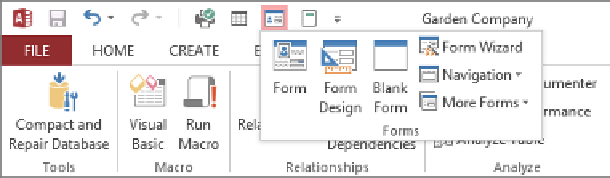Database Reference
In-Depth Information
6
Close the
Access Options
dialog box. Notice that the
Quick Access Toolbar
now
includes the default
Save
,
Undo
, and
Repeat/Redo
buttons, separated by a line from
the custom
Quick Print
button and the
Tables
,
Forms
, and
Reports
group buttons.
You have added a button and three groups to the Quick Access Toolbar.
Now let's test the new Quick Access Toolbar.
7
Verify that your printer is turned on, and then on the
Quick Access Toolbar
, click the
Quick Print
button.
8
Close the
Employees
table.
9
With
Employees
selected in the
Navigation
pane, on the
Quick Access Toolbar
, click
the
Forms
button to display the commands in that group.
All of the buttons in the Forms group are active because the Employees table is selected
in the Navigation pane.
Let's restore the default Quick Access Toolbar configuration.
10
Display the
Quick Access Toolbar
page of the
Access Options
dialog box. Below
the
Customize Quick Access Toolbar
list box, click
Reset
, and then click
Reset only
Quick Access Toolbar
.
11
In the
Reset Customizations
message box, click
Yes
to return the
Quick Access
Toolbar
to its default contents. Then close the
Access Options
dialog box.
CLEAN UP
Close the GardenCompany13 database.