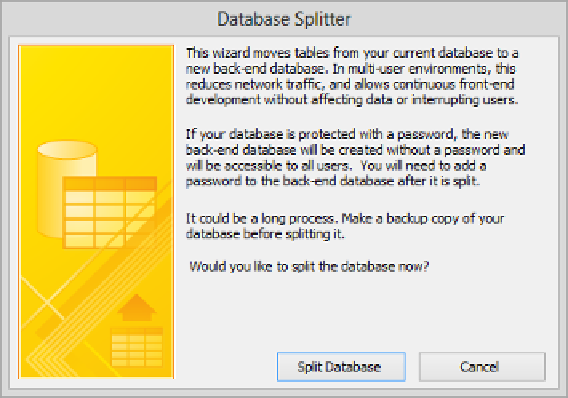Database Reference
In-Depth Information
Because Access can move the data required by a database object over the network much
faster than it can move the entire object, database performance is improved. But another
major benefit of splitting the database is that it helps protect the core data in the tables
from problems that might affect its reliability and usability.
You split a database by using the Database Splitter wizard, which you start by clicking the
Access Database button in the Move Data group on the Database Tools tab.
In this exercise, you'll use the Database Splitter wizard to organize a database into back-end
and front-end components.
SET UP
You need the GardenCompany12 database you worked with in the preceding
exercise to complete this exercise. Open the database, and then follow the steps.
1
Close any open database objects, and then save the database as
GardenCompany12_split
.
TIP
You should ALWAYS make a local copy of a database you want to split. Then if
the results are not what you expected, you have an unsplit version available for use.
2
When the new version of the database opens with the
Home Page
navigation form
displayed, close the form.
3
On the
Database Tools
tab, in the
Move Data
group, click the
Access Database
button to start the
Database Splitter
wizard.
12
The wizard explains the process before you begin.