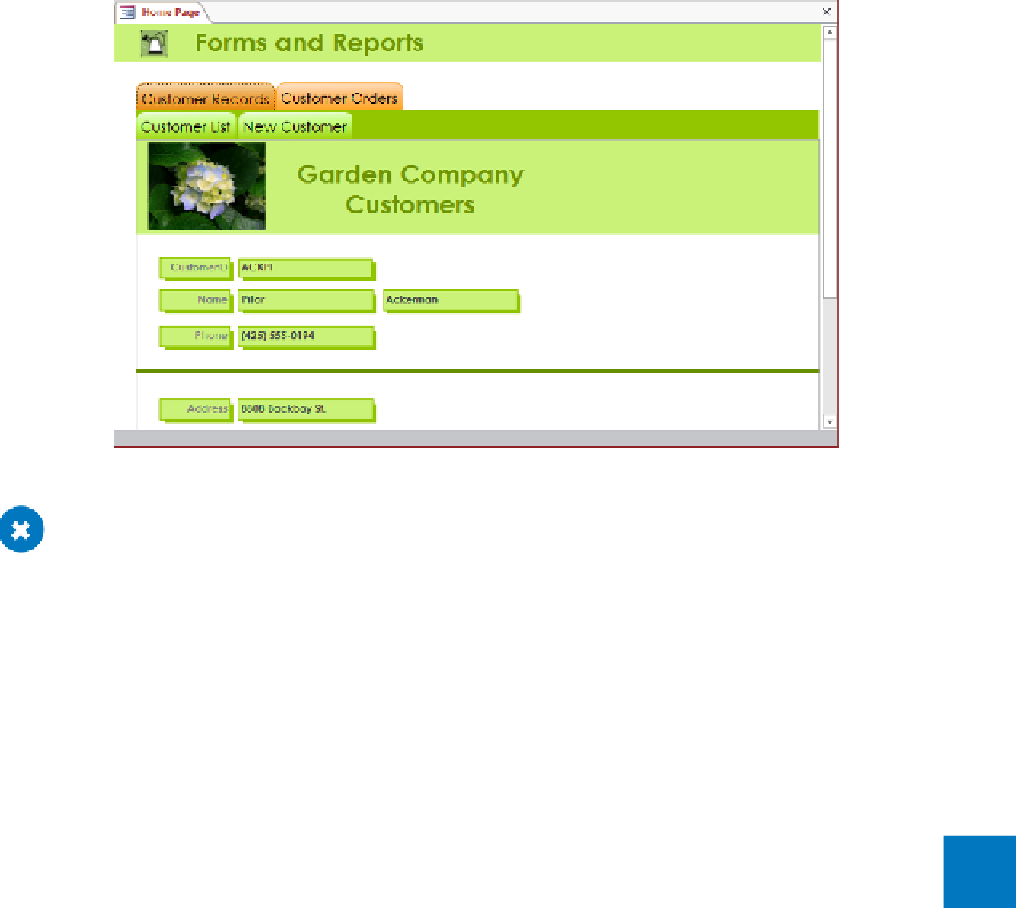Database Reference
In-Depth Information
You can use shapes and colors to categorize forms and reports.
CLEAN UP
Close the Home Page form, saving your changes. Keep the Garden-
Company11 database open for use in later exercises.
Creating custom categories
The Navigation pane is organized into categories and groups to make it easy to select the
database object you want to work with. A number of built-in categories are available, and
you can filter by group in various ways.
To provide database users with access to specific database objects, you can create cus-
tom categories, each containing multiple custom groups. You can drag and drop any
valid Access object into a custom group to create a shortcut to the object; the object itself
remains in its original group. This combination of categories, groups, and object shortcuts
can be used to make frequently used objects more accessible. For example, if the account-
ing department runs a set of reports on the last day of each month, you could create an
Accounting category containing a Month End Reports group and then add shortcuts to the
reports to that group. Or if the Marketing department routinely works with several forms,
queries, and reports, you could create a Marketing category containing either a group
holding shortcuts to all the objects, or a group for each object type. There are no restric-
tions on the mix of objects you can place in a group.
11