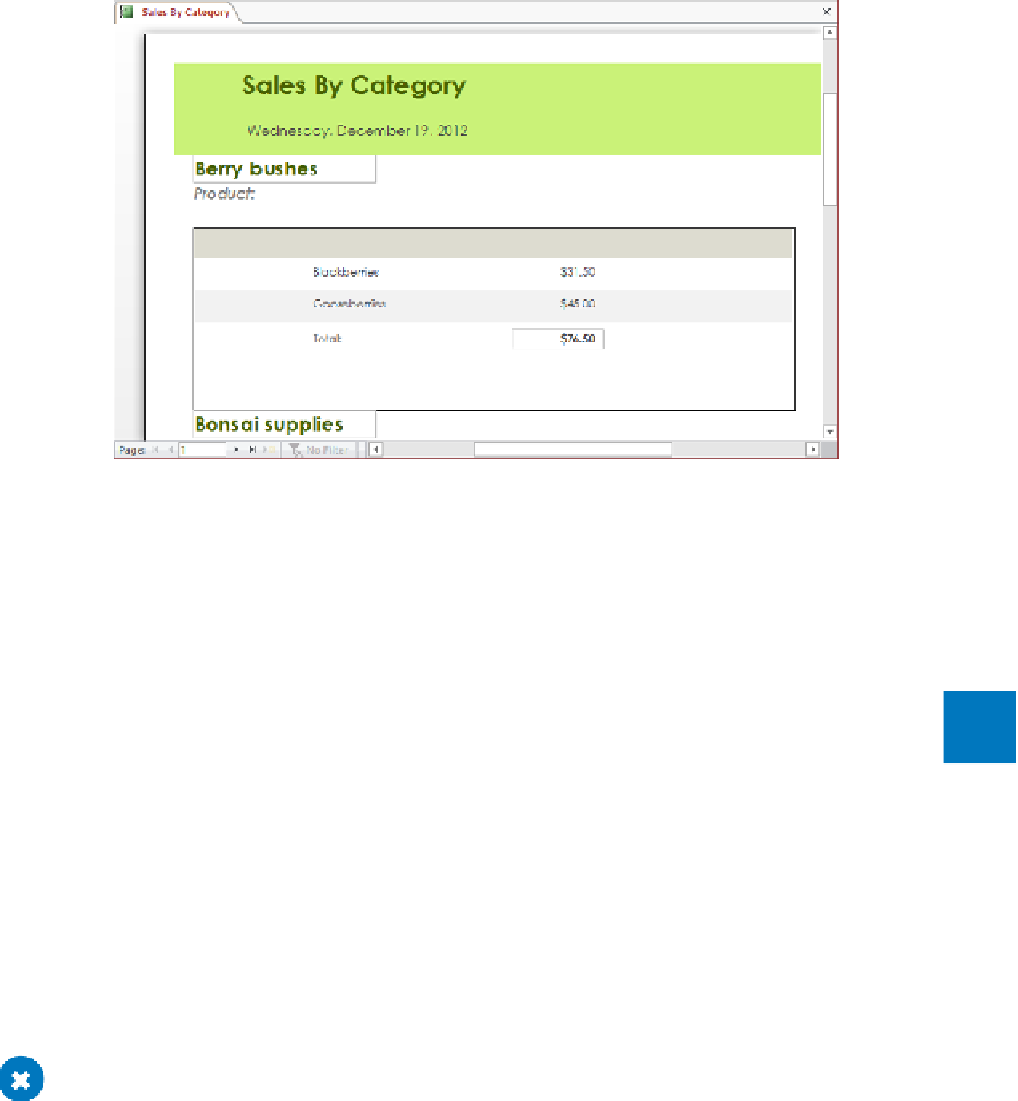Database Reference
In-Depth Information
For each product category, the report shows the total of the sales per product and per category.
As a final touch, let's adjust the position of the Product label control and remove the
subreport's border.
28
Switch back to
Design
view, cut and paste the
Product:
label control from the
CategoryName Header
section to the subreport's
Report Header
section, and
then align it with the
ProductName
control in the
Detail
section.
29
Click the top edge of the subreport to select it. Then on the
Format
page of the
Property Sheet
pane, change the
Border Style
property to
Transparent
.
9
30
Preview the report.
TIP
Several factors affect the layout of the subreport. The width of the subreport
sets the width of the space available for the display of text. The minimum height of
the area in which field values (in this case, product information) are displayed is the
height you set for the subreport (because the Can Shrink property for the subreport
is set to No). The maximum height of the field value display area is the length of the
list (because the Can Grow property is set to Yes) plus the space between the bottom
of the subreport and the bottom of the Detail section. You might want to experiment
with these settings to understand how they interact.
CLEAN UP
Close the Sales By Category report, saving both the main report and
subreport when prompted. Then close the GardenCompany09 database.