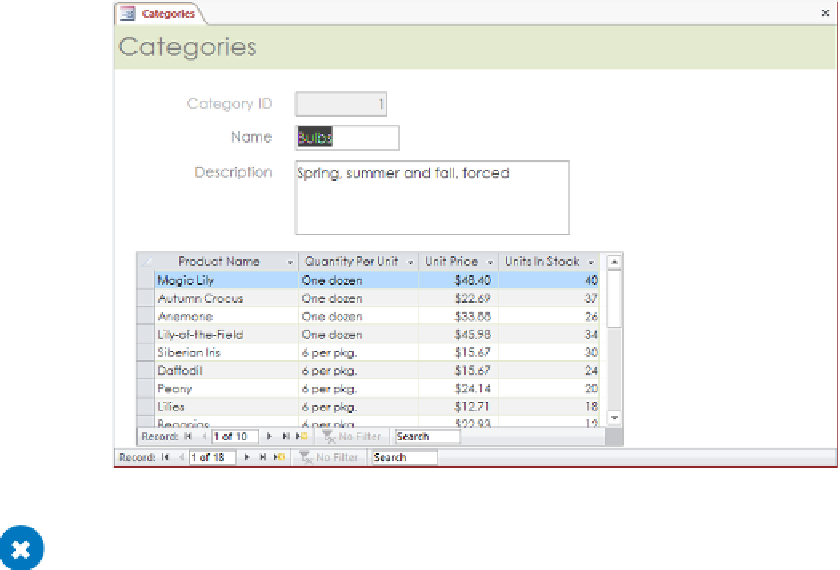Database Reference
In-Depth Information
18
On the main form's record navigation bar, click the
Next record
button to move to
the
Cacti
category. Notice that the subform now includes the
Magic Lily
record.
19
Display the
Category
list for the
Magic Lily
record, and return it to the
Bulbs
category.
Let's delete the product category from the subform to ensure that it can't be
changed.
20
Switch to
Design
view, and click
Yes
when prompted to save the form and the
subform.
21
In the subform, click the
CategoryID
combo box control, and then press
Delete
.
22
Save the form, switch back to
Layout
view, and then adjust the width of the subform,
allowing space for the scroll bar.
23
Switch to
Form
view, and scroll through the main form categories to view the results.
You can easily use this form to check the assignments of products to categories.
CLEAN UP
Close the Categories form, and click Yes twice to save your changes.
Then close the GardenCompany08 database.