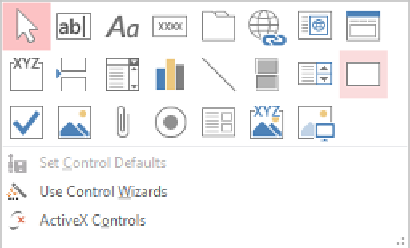Database Reference
In-Depth Information
In this exercise, you'll insert a picture into the Form Header of a form and replace the
default title with a custom one. You'll also replace a text box control in the Detail section
with a combo box control.
SET UP
You need the GardenCompany08 database you worked with in the preced-
ing exercise and the Hydrangeas graphic located in the Chapter08 practice file folder
to complete this exercise. If necessary, open the database. Then open the Customers
form in Design view, and follow the steps.
1
In the
Customers
form, make the
Form Header
section about
1.5
inches tall.
2
In the
Form Header
section, select the logo control, hold down the
Ctrl
key, and
select the label control. Then press the
Delete
key.
3
On the
Design
tool tab, in the
Controls
group, click the
More
button to display a
menu containing the
Controls
gallery.
From the Controls gallery, you can insert bound and unbound controls.
4
In the gallery, click the
Image
thumbnail, and then on the left side of the
Form
Header
section, draw a control approximately
1
inch high and
1.5
inches wide.
When you release the mouse button, the
Insert Picture
dialog box opens.
5
In the dialog box, navigate to your
Chapter08
practice file folder, and double-click
Hydrangeas
.