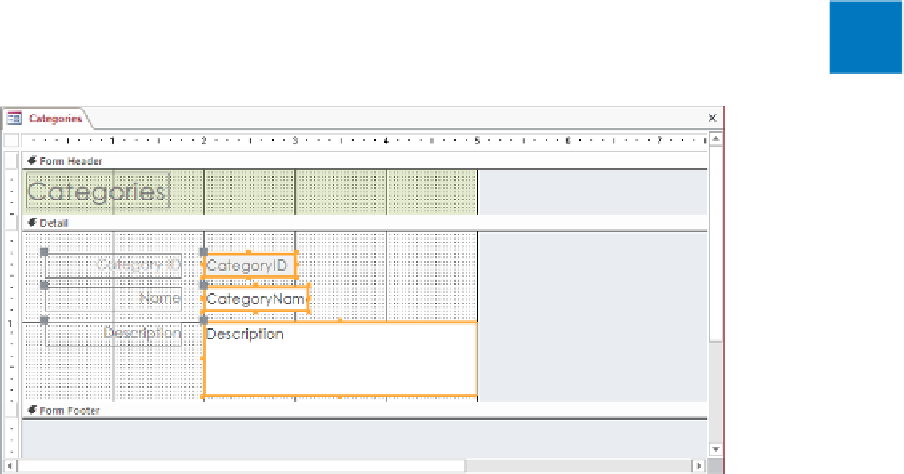Database Reference
In-Depth Information
KEYBOARD SHORTCUT
Press Alt+F8 to open and close the Field List pane.
18
In the
Field List
pane, click
Description
, drag the field below the
Category Name
text box control in the
Detail
section, and then close the
Field List
pane.
19
Point to the border of the
Description
text box control, and drag the control so that
its left edge is aligned with the
Category Name
control and its top edge sits at the
1
inch mark on the vertical ruler.
20
Click the
Description
label control, and drag the large handle in the upper-left corner
to the left until the control is aligned with the labels above it. Then widen the control
to match the other controls.
21
With the
Description
label control still selected, hold down the
Ctrl
key, and click
the
Name
and
CategoryID
label controls to add them to the selection. Then on the
Format
tool tab, in the
Font
group, click the
Align Right
button.
22
On the
Arrange
tool tab, in the
Sizing & Ordering
group, click
Size/Space
. Then in
the
Spacing
area of the list, click
Equal Vertical
.
23
Display the
Size/Space
list again, and in the
Size
area, click
To Tallest
to make all the
label controls the same size.
24
Select all the text box controls, display the
Property Sheet
pane, and on the
Format
page, set
Left
to
2”
.
8
25
Make the
Detail
section just tall enough to contain its controls so that the form
occupies the smallest possible amount of space.
You have added a text box control and its associated label control, and changed the controls'
alignment, size, and spacing.