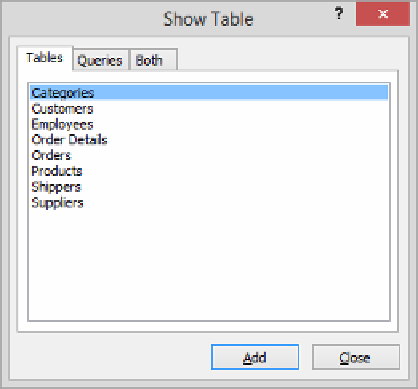Database Reference
In-Depth Information
You select the tables you want to work with on the Tables page. You can also use existing
queries or a combination of tables and queries as the basis for a new query.
Let's manually recreate the Customer Orders query from the previous exercise.
2
In the dialog box, double-click
Customers
, double-click
Orders
, and then click
Close
.
7
TIP
To add the field list for another table to an existing query, display the Show Table
dialog box at any time by clicking the Show Table button in the Query Setup group
on the Design tool tab. You can also drag the table from the Navigation pane to the
top pane of the Query Designer. To delete a table from a query, right-click the table's
field list, and then click Remove Table.
3
Double-click the title of the
Customers
field list to select all the fields in the list.
Then point to the selection, and drag down to the
Field
row of the first column in
the design grid. Notice that the fields occupy consecutive columns and that the
Table
row of each column designates the
Customers
table as the source of the field.
TIP
The asterisk at the top of each field list represents all the fields in the table. Drag-
ging the asterisk to a column in the Field row inserts a single field that represents all
the fields, meaning that you cannot then manipulate the fields individually.
4
Scroll the grid to the right, and click in the
Field
row of the next blank column. Then
in the
Orders
field list, in turn double-click the
OrderID
,
OrderDate
,
ShippedDate
,
and
RequiredDate
fields to add those fields to the next four columns.