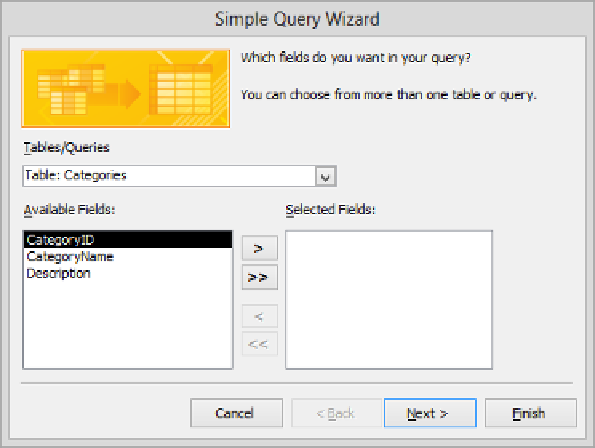Database Reference
In-Depth Information
If no table is selected in the Navigation pane when you click the Query Wizard button,
the first table in the list is selected on the wizard's first page.
3
Display the
Tables/Queries
list, and click
Table: Customers
. Then click the
Move All
button to move all the fields from the
Available Fields
list to the
Selected Fields
list.
4
In the
Selected Fields
list, click the
PhoneNumber
field, and then click the
Remove
button.
TIP
The quickest way to move all but one or two fields to the Selected Fields list,
especially if a table has many fields, is to move them all and then remove those you
don't want.
5
Display the
Tables/Queries
list, and click
Table: Orders.
6
In the
Available Fields
list, double-click the
OrderID
,
OrderDate
,
ShippedDate
, and
RequiredDate
fields to move them to the
Selected Fields
list. Then click
Next
.
TIP
If a relationship between the tables hasn't already been defined, you will be
prompted to define it. You will then need to restart the wizard.
7
We want to display detailed query results, so with
Detail
selected, click
Next
.
SEE ALSO
For information about using a query to summarize data, see “Summarizing
data by using queries” later in this chapter.