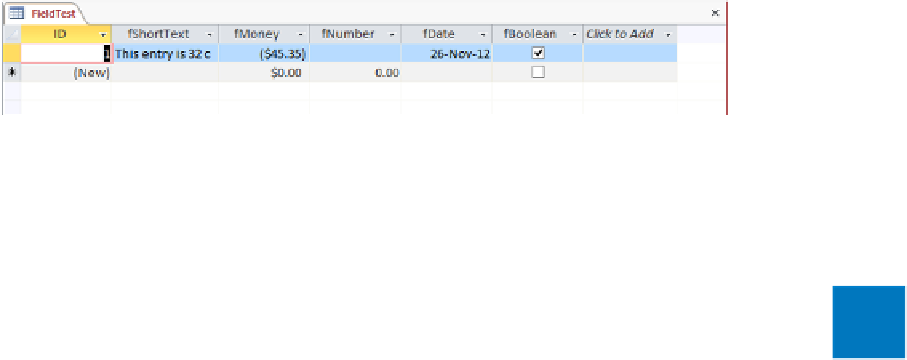Database Reference
In-Depth Information
5
Click
Yes
to acknowledge the risk, and click
Yes
again to accept the deletion of the
contents of one field.
Now let's examine the impact of the field size changes on the fields.
6
Double-click the right border of the
fShortText
field to widen the column to fit its
entry.
The fShortText value has been truncated, and the fNumber value has been deleted.
You entered 32 characters in the fShortText field. It can now hold only 18, so 14 char-
acters have been permanently deleted. You entered 500 in the fNumber field. It can
now hold only whole numbers from 0 through 255, so the value has been perma-
nently deleted.
6
7
In the
fNumber
field, enter
2.5
, and press
Tab
. Notice that Access rounds the value
to the nearest whole number.
TIP
Because you chose Standard when setting the data type for this field in the
previous exercise, the whole number is displayed as 2.00.
CLEAN UP
Close the FieldTest table, saving your changes. Keep the Garden-
Company06 database open for use in later exercises.
Restricting the format of data
Two properties control the appearance of information in database tables: the Format prop-
erty and the Input Mask property. Both properties affect how information is displayed after
it has been entered in a table, but the Input Mask property also serves an important func-
tion during data entry. As its name implies, when you use an input mask, anyone entering
new records knows the format required for the field and how long the entry should be.
SEE ALSO
For information about the Format property, see the sidebar “Creating custom
formats” later in this chapter.