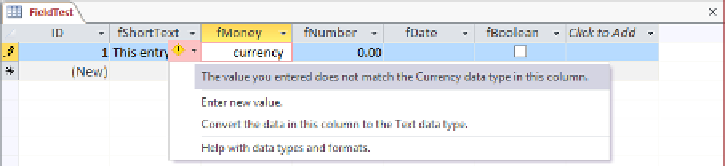Database Reference
In-Depth Information
6
Display the
More Fields
menu, click
Medium Date
in the
Date and Time
area of the
list, and change the field name to
fDate
. Then display the menu again, click
Check
Box
in the
Yes/No
area, and name the field
fBoolean
.
Clicking the check box in the fBoolean field will indicate a Yes or True entry.
7
Save the table with the name
FieldTest
.
KEYBOARD SHORTCUT
Press Ctrl+S to display the Save As dialog box. For a list of
keyboard shortcuts, see “Keyboard shortcuts” at the end of this topic.
8
Switch to
Design
view.
9
In turn, click each entry in the
Field Name
column at the top of the design page,
noticing the setting in the
Data Type
column and the property settings in the
Field
Properties
area. In particular, notice that the
Default Value
property of the
fMoney
and
fNumber
fields is set to
0
.
Now let's examine how the data type restricts what you can enter in a field.
6
10
Switch back to
Datasheet
view. Then in the
fShortText
field of the first record, enter
This entry is 32 characters long
(don't add ending punctuation).
11
In the
fMoney
field, replace
$0.00
with the word
currency
, and then press the
Tab
key.
When you press Tab, Access blocks the entry, explaining that it is the wrong data type and
providing options for fixing the error.
12
In the list, click
Enter new value
. Then enter
-45.3456
, and press
Tab
.