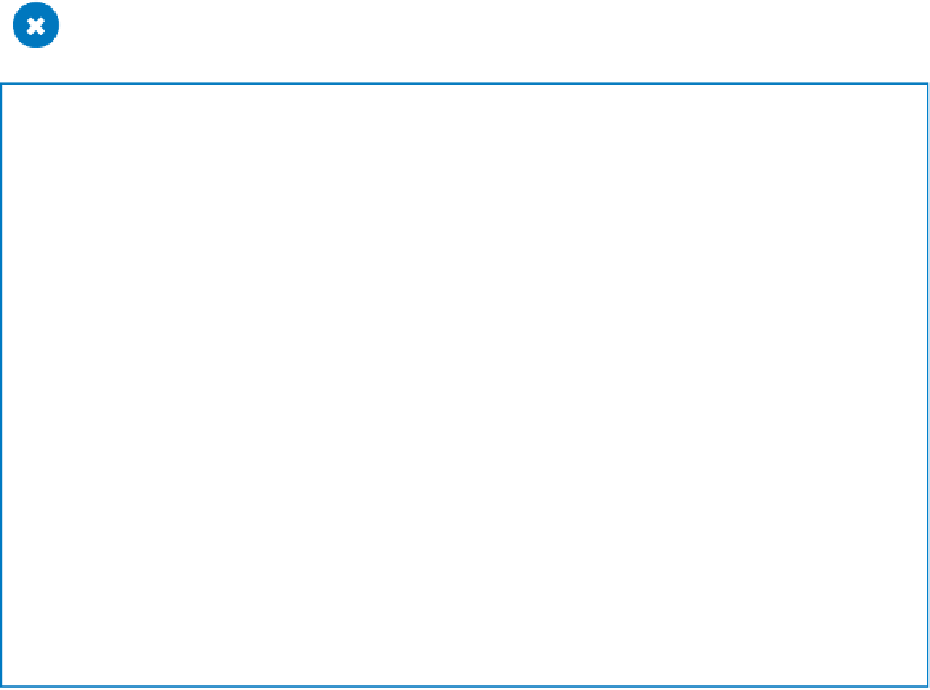Database Reference
In-Depth Information
11
Use the record navigation bar to view the six records in the filtered
Customers
form.
12
Click the
Remove Filter
button to turn off the filter. Then close the form.
CLEAN UP
Keep the GardenCompany04 database open for use in the last exercise.
Wildcards
If you want to filter a table to display records containing certain information but you
aren't sure of all the characters, or if you want your filter to match variations of a base
set of characters, include wildcard characters in your filter criteria. The most common
wildcards are the following:
▪
*
The asterisk represents any number of characters. For example, filtering the
LastName field on
Co*
returns records containing
Colman
and
Conroy
.
▪
?
The question mark represents any single alphabetic character. For example,
filtering the FirstName field on
Er??
returns records containing
Eric
and
Erma
.
▪
#
The number sign represents any single numeric character. For example, filter-
ing the ID field on
1##
returns any ID from
100
through
199
.
4
TIP
Access supports several other wildcards. For more information, search for
wildcards
in Access Help.
When searching for information in a Short Text or Long Text field, you can also use the
Contains text filter to locate records containing words or character strings.
Locating information that matches
multiple criteria
As long as your filter criteria are fairly simple, filtering is a quick and easy way to narrow
down the amount of information displayed in a table or to locate information that matches
what you are looking for. But suppose you need to locate something more complex, such
as all the orders shipped to Midwestern states between specific dates by either of two
shippers. When you need to search a single table for records that meet multiple criteria,
or when the criteria involve complex expressions, use the Advanced Filter/Sort command,
available from the Advanced Filter Options list.