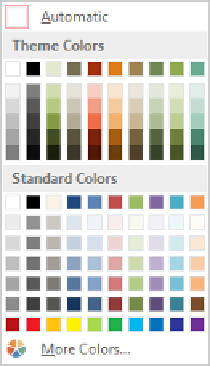Database Reference
In-Depth Information
Although it's not apparent, the background of the labels is transparent. Let's change
this property and then apply a theme color and effect.
19
With the controls still selected, set the
Back Style
property to
Normal
.
20
Click the
Back Color
property, and then click the
Ellipsis
button at the right end of
the property to display a menu containing two color palettes.
3
The colors in the Theme Colors palette reflect the color scheme that is part of the Wisp theme.
TIP
The Ellipsis button has different names and serves different purposes for differ-
ent properties.
21
In the top row of the
Theme Colors
palette, click the third swatch (
Light Green,
Background 2
) to change the background of all the controls to light green.
TIP
If the palettes on the Back Color menu don't include a color you want to use,
click More Colors at the bottom of the menu, select a color on the Standard or Cus-
tom page of the Colors dialog box, and then click OK to set the color and add it to
the Recent Colors palette at the bottom of the menu.
22
Set the
Special Effect
property to
Shadowed
, and the
Border Color
property to the
eighth swatch in the first row of the
Theme Colors
palette (
Olive Green, Accent 4
).
23
Close the
Property Sheet
pane, and in the form, click away from the selected controls
to release the selection and display the results.