Databases Reference
In-Depth Information
Figure 12-19
Figure 12-20 shows the configuration dialog after making these changes.
After making these changes and accepting the new configuration, it's time to start the test run. You can
do this either by clicking the run test button on the toolbar or by selecting the menu item Simulator
➪
Start (or press F12).
After starting the test, SQLIOSim immediately springs into life, with the main display now split into test
status at the top and Log information at the bottom (see Figure 12-21).
If you are running on Vista and you didn't disable UAC, then you will immediately see a couple of errors
reported as SQLIOSim attempts to read attributes from the root of the D drive. A workaround for these
is to use Run As and run SQLIOSim as an Administrator.
The default test time is 300 seconds and the default number of iterations is 1, so after 5 minutes you have
some results to go look at.
After the test completes, the status section of the display will disappear. What remains is the log of
results. I'm not going to reproduce it here as it's particularly verbose, but what you are looking for in the
test results is any indication of errors.











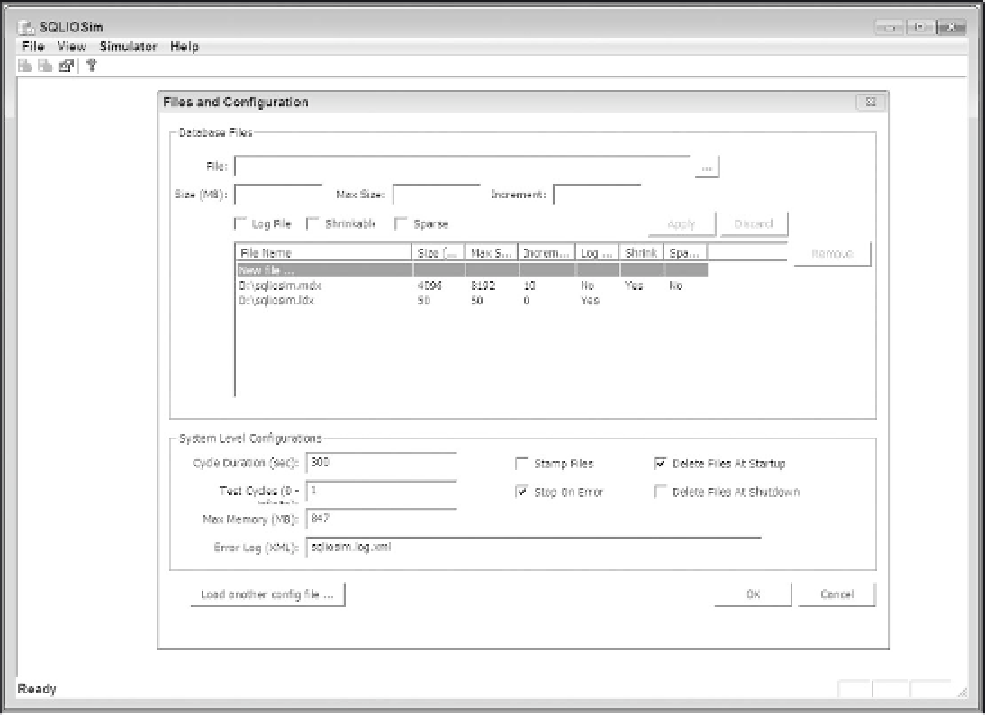

Search WWH ::

Custom Search