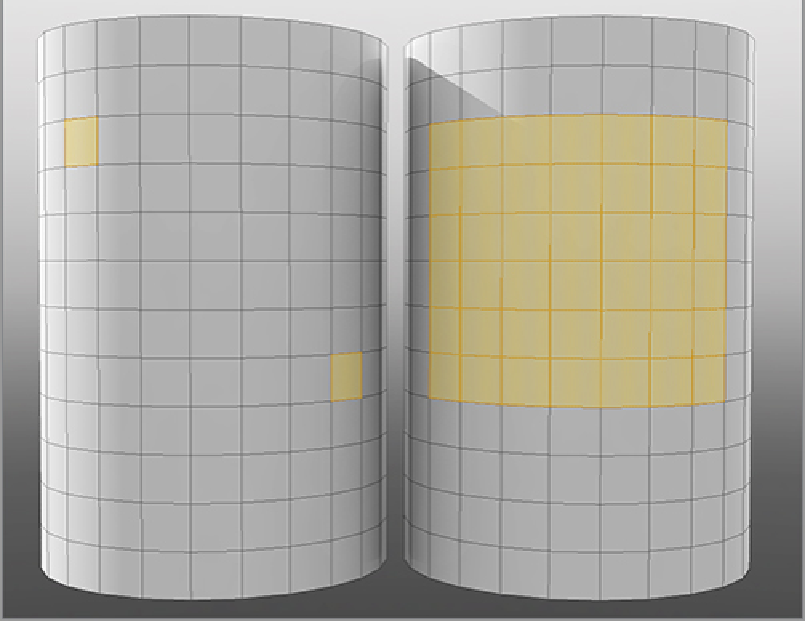Graphics Reference
In-Depth Information
After deciding on a selection set, go to the Select menu and choose Assign Selection Set. A dialog box
displays, enabling you to create a new selection set, add to an existing set, or subtract from an existing one.
After you have created a selection set, you can recall that selection by using the Use Selection Set command
from the same menu. From the command window, you can either add a set to your current selection or sub-
tract a set from your selection. There is also a menu option to delete selection sets, but these take up very
little memory, so it is often best to keep them just in case. Even if your model has changed since the set was
made, this can still get you started and save a lot of time.
Statistical Selections
There is one additional method of making selections, which can be very useful in some instances. From the
Lists tab in the lower-right corner of the screen, you can add to or subtract from selections by using a wide
variety of options. This series of drop-down lists includes selections for vertices, edges, polygons, and items
of all types. You can select based on material settings, groups, selection sets, or types of elements (polygon,
subdivision surface, and so forth). You will use this method when we begin to create scenes; this way of
making selections is better covered in depth after the context of the options have been discussed.
Making selections effectively is a core skill for any 3D artist. By knowing what tools you have at your
disposal and using them creatively, you will speed up your workflow and increase the quality of your final
product. Although not all of these tools will be needed on every project, knowing that they are there and
how to use them will allow you the flexibility to work in the manner that best suits you.