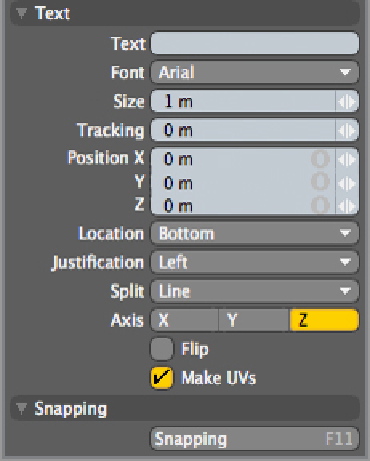Graphics Reference
In-Depth Information
This tool gives you basic control over the size and spacing of text. Characters you wish to display are
entered into the Text field. Tracking is usually best handled visually, because it is based on real-world scale
(meters, millimeters, and so forth) instead of points.
There are two handles for this tool in the viewports. The vertical handle adjusts the size of the text (pro-
portionally), and the horizontal one adjusts tracking. The Location and Justification settings set the text in
relation to the position of the tool.
Text is created based on multisided polygons (known as
n-gons
). The Split field determines whether the
text polygons will be grouped together as one polygon (Line), by individual words, or even as individual
characters. This will enable you to select words or characters separately, after the tool is dropped and model-
ing operations need to be performed. Because the Text tool has limitations to its layout and character styling,
it is often best to import an EPS file if more control over the text layout is desired.
Making Selections
To modify objects in 3D space, you first have to select them. This may sound like an overly simplified state-
ment, but making selections in 3D can be as nuanced and as complex as making complex selections in a 2D
image. There are various forms of selecting objects and their components (vertices, edges, and polygons).
By using all types of selections, you will be able to work with your geometry effectively. For the most part,
selections work the same for vertices, edges, and polygons. The major exception is the double-click behavi-
or. With vertices and polygons, a double-click selects all of the corresponding elements that are attached to
the surface. In Edge mode, a double-click selects the entire loop of edges but not every edge on the surface.
Modo uses a click-and-drag selection style for all components. Using the left mouse button to click and
drag over an area will select anything that you drag across. Using the right mouse button will act as a lasso
selection: any polygons that are completely inside the lasso area will be selected. In a shaded viewport, the
selections will be constrained to the visible elements. If you want to select all the way through an object,