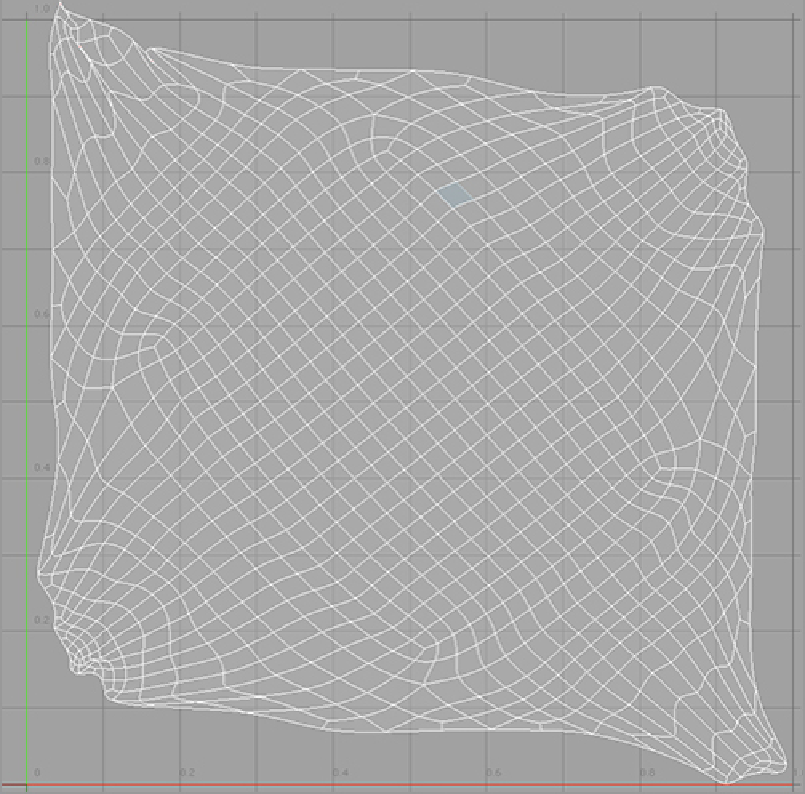Graphics Reference
In-Depth Information
The last thing to adjust on the UV will likely be the corners of the map. There will likely be some over-
lapping in the corners, as seen in
Figure 6-21
.
Overlapping UVs are shown in red in the map. To fix
these errors, a little adjusting of vertices and edges is required.
5.
Select an edge on either side of the red area and drag it away from the overlapped error. After a few
small adjustments, your UV should look more like the one in
Figure 6-22
, and the overlaps will be
gone. Do this on all of the corners to finish the layout of the map. To fit the map into UV space, select
the Fit UVs tool (with default settings) and click OK.
Figure 6-21:
Overlapping UVs will cause problems with mapping image based-textures.