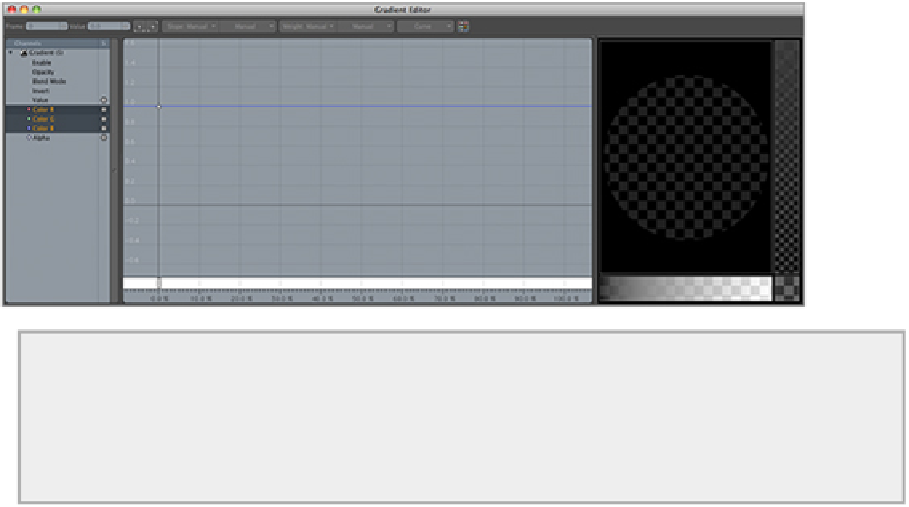Graphics Reference
In-Depth Information
gradient graph applies those colors to the given brightness value. To edit a gradient, click the Edit Gradient
button on the bottom of the Gradient Properties window (beneath the Shader Tree).
Figure 6-15:
The Gradient Editor
Gradient Inputs
For this example, you will use brightness values as the input. You could, however, choose from a wide
variety of options in the Input Parameter field. Gradient input can be anything from the geometric incid-
ence angle, to the height of an attached bump map, to the distance from a given locator.
A gradient starts with a single input at 0% that is set to white. When a gradient is inserted, it acts like a
white constant, and the addition of inputs creates gradation of color. To insert inputs on the gradient graph,
middle-click (or Ctrl+Alt/Control+Option+click if you do not have a three-button mouse) at the point where
you want to insert a new value. Once created, these points can be edited by dragging them directly in the
graph or by selecting a point and changing the Input and Value fields in the upper-left corner of the editor.
To use a gradient layer in this instance, you need to set up a control for the gradient to draw from:
1.
If you are working from the previous file with the instanced image maps, start by deleting the in-
stances and set the Diffuse Color image map to Driver A (right-click Diffuse Color and choose Driver
A under the Shader Control section from the pop-up menu). Drivers are used directly as inputs for the
Gradient Editor. When you do this, you will notice that the model will turn white.
2.
Now, you can add a gradient layer into the Shader Tree and set Input Parameter to Driver A. This
gradient will affect the Diffuse Color value.
3.
Create two instances of the layer and set them to Subsurface Color and Reflection Color. Now any
adjustments made to Diffuse Color will ripple through the other channels.
4.
In the case of this material, you will first create some additional contrast and darken the main bulk
of the material. Set the gradient as shown in
Figure 6-16
to add these features to the texture.
Figure 6-16:
A gradient can produce much more variation than other editing types (such as process layers).