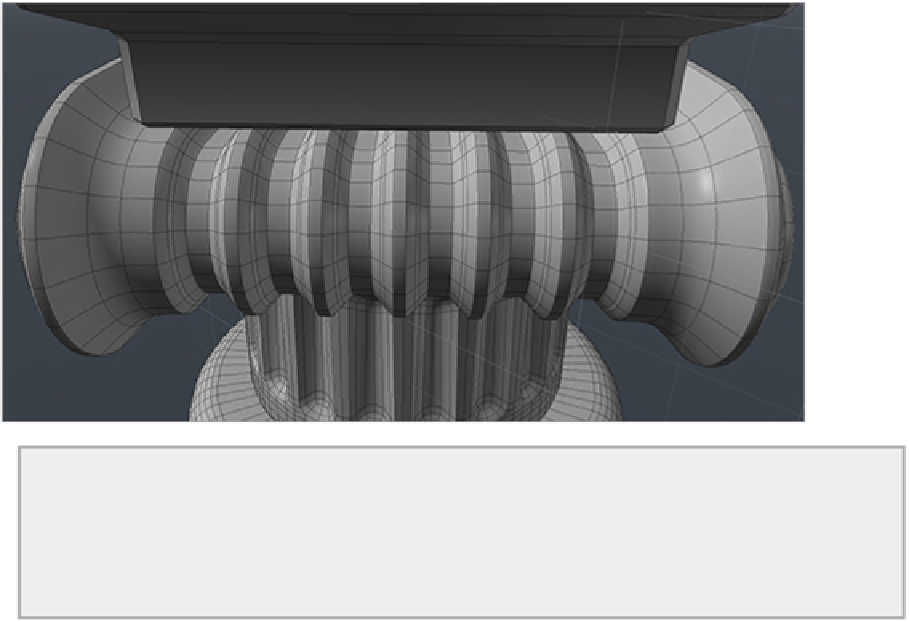Graphics Reference
In-Depth Information
3.
To sharpen these edges, first select the Subdivision Weight map under Weight Maps in the Lists tab
(the right side of the screen in the middle).
4.
Press Shift+W to engage the Vertex Map Weight tool.
5.
Click and drag in the viewport to set the weight map value. The example in
Figure 5-10
shows the
value set to 19%.
Figure 5-10:
Edges weighted to 19%
Tool Memory
Many tools in modo will remember the previous settings that were used during a work session. When
enabling the tool again, a simple click in the viewport will apply your last settings without the need to
adjust the actual values.
Next come the end caps. In Polygon mode, double-click one of the end caps to select and press Shift+Tab
to convert the geometry into subdivision surfaces. Right away you should notice one big problem: The round
end is heavily distorted. The circular n-gon has been converted to triangles. Because the triangles are cre-
ated in an interlocking zipper fashion, there is an uneven pull on the surrounding geometry. This creates the
elliptical shape and causes distortion on the flat surface. When n-gons exist on uneven surfaces in a model,
there are several ways to deal with them. This is not really one of those ways.
Fortunately, there is a simple way to fix this problem. Select all of the edges that divide the circle (see
Figure 5-11
)
and press Delete to remove the edges from the surface. With all of these edges deleted, your
model should look something like
Figure 5-12
. If you continue to have distortion in this area, you likely will
need to remove an additional edge or edges.
Figure 5-11:
Select these edges and delete them to fix the round end of this piece.