Information Technology Reference
In-Depth Information
Adding logical networks
In this section, we are going to learn how we can define a new logical network called
vm-
data01
in the data center and apply this logical network to the cluster we created, and
later attach it to the physical NIC of the approved hosts. To add logical networks, perform
the following steps:
1. Navigate to the
Data Centers
tab, click on
Logical Networks
from the bottom
pane, and select
New
to create a new logical network.
2. Under the
General
section, fill in the name, description, and comments. And if
your host is in a specific VLAN, check
Enable VLAN tagging
and type the
VLAN tag ID. Users have to configure their switch port(s) to allow these VLAN
tags (refer to the respective vendor switch documentation), or contact the network
administrator. Leave
VM Network
selected if you intend to use this logical net-
work for virtual machine traffic.
3. Move to the
Cluster
section, attach the logical network to the cluster we created,
and click on
OK
. This will create a new logical network and attach that logical net-
work to the cluster. Take a look at the following screenshot:
4. Now navigate to the
Cluster
tab, select the cluster you created, and click on
Logic-
al Network
. You will now see a new logical network created in the operational
state.
5. Select the logical network and click on
Manage Networks
. You will see a window
with the following options:
◦ A checked
Assign All
checkbox for the RHEV-M logical network
◦ A checked
Required All
checkbox for the RHEV-M logical network
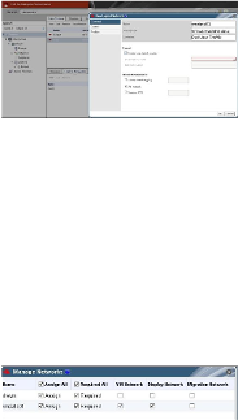
Search WWH ::

Custom Search