Information Technology Reference
In-Depth Information
Now, you are going to create a template out of this virtual machine using the following
steps:
1. In the administration portal, click on the
Virtual Machines
tab. Select the sealed
Red Hat Enterprise Linux 6 virtual machine.
2. Click on
Make Template
; this opens up the
New Template
creation window.
3. Enter the relevant information in the fields, such as the name of the template with
a meaningful description and comment, host cluster, and optionally, the storage
domains on which the template will be created by choosing the drop-down menu
of the
Target
field.
4. If you enable
Allow all users to access this Template
, this template will be
available to all the users. If you uncheck it, this template will only be available to
the template creator and the admin user unless you provide permission to any spe-
cific user. We will study this in detail when assigning the user and group permis-
sions in the upcoming chapter.
5. Finally, click on
OK
; this will change the status of your virtual machine to
Image
Locked
until the time of the template creation. Once the template is created, the
virtual machine status will change to
Down
, and you can see your new template
ready for use and listed under the
Templates
tab of your admin portal. The
New
Template
window along with all its properties is shown in the following screen-
shot:
Cloning a RHEL virtual machine from a template
We created our first RHEL template with preinstalled operating system and configuration
settings and along with preconfigured compute resources, such as network, storage, CPU,
and memory. Now, you can use this template to clone a new RHEL virtual machine in a
matter of seconds.
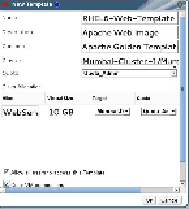
Search WWH ::

Custom Search