Java Reference
In-Depth Information
The resulting image shows, even in grayscale, that the text appearing inside the
rectangle is white. This happens because the rectangle color, specified in (R, G, B),
is (255, 0, 255), whereas the text has a color of (0, 255, 0). If we add each of the
individual components up, we get a resulting color of (255, 255, 255).
For our next example, we'll make one small code change to Listing 6.4 to dem-
onstrate a different
BlendMode
effect. Replace the
BlendMode.ADD
occurrence
with
BlendMode.MULTIPLY
as follows:
blendMode: BlendMode.MULTIPLY
Figure 6.19 shows the result.
Figure 6.19
BlendMode.MULTIPLY Effect
This time, the text enclosed within the rectangle is black. Why? Because the
individual color components are multiplied with one another rather than added.
The resulting (R, G, B) color is now (0, 0, 0).
For our next example, we'll utilize the
Blend
effect to demonstrate two addi-
tional
BlendMode
s.
Blend
includes, among others, two instance variables called
topInput
and
bottomInput
which, as their names imply, let you identify both
top and bottom inputs, respectively, for blending. We'll specify the
topInput
variable to show how the
SRC_OUT
and
SRC_IN BlendMode
s can be used and how
they differ.
Our code for this segment furthermore introduces a new effect called
Flood
,
which “floods” a rectangular region with an effect denoted by its
paint
instance
variable (in this case, a
LinearGradient
instance). This could be used as a poten-
tially more efficient alternative to rendering a
Rectangle
. Before showing the
listing and the resulting output, Table 6.4 describes the available
SRC BlendMode
s.
Just in case you're a little confused by the descriptions, let's show how an exam-
ple usage of
SRC_OUT
might be coded. Listing 6.5 has the specifics.

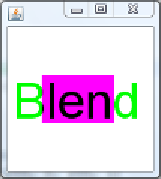

Search WWH ::

Custom Search