Java Reference
In-Depth Information
height: 50
fill: Color.DODGERBLUE
effect: DropShadow{}
}
]
},
We have added text objects to display the various layouts and the output for this
is shown in Figure 5.11.
Figure 5.11
Layout Bounds
As you can see, all the bounds are different. So let's examine them and determine
why they are the way they are. First, the basic rectangle is a 50 by 50 square, but
we added a
DropShadow
effect, which added a margin area of 10 width around
the square. So,
boundsInLocal
shows a 70 by 70 square starting at position -10,
-10. Notice that we are still dealing with a square and not a rectangle. This is
because
boundsInLocal
ignores the
scaling
transform. Now let's examine the
layoutBounds
.
In the
layoutBounds
, the scale transform has been applied and the square has been
transformed into an 84 by 70 rectangle. Notice that we had to use the
transforms[]
sequence as
layoutBounds
ignores the
scaleX
and
scaleY
variables. Also, the
other transform variables,
rotate
,
translateX
, and
translateY
are ignored by
the
layoutBounds
.
LayoutBounds
are different than the other bounds in that the
other bounds are read only, whereas
layoutBounds
can be set programmatically
when the node is first created. So, you can force the layout geometry, if desired.
Otherwise, it is calculated automatically based on the
boundsInLocal
augmented
with the transforms contained in the
transforms
sequence variable.

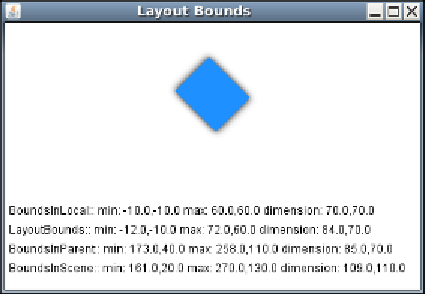
Search WWH ::

Custom Search