Database Reference
In-Depth Information
9.
Click the Summary button to change the view.
10.
Click the View Workload Capture Report button to see the detailed workload cap-
ture report.
11.
Click Stop Capture to end the workload capture.
You will be asked to acknowledge before the capture is stopped. Once you stop the cap-
ture, you will be presented with the option to export the workload to the AWR workload
directory. If you choose not to save the AWR data at this time, you may do so later.
12.
Click the OK button to return to the Database Replay page.
For this example, we used the general-purpose database supplied
with Oracle 12
c
. We inserted rows and ran queries from three SQL*Plus
sessions.
Preprocess a Captured Workload
The next task is to preprocess the captured workload. Launch the task by expanding
the Prepare For Replay task name and then clicking the Go To Task icon at the end of the
Preprocess Workload row (see Figure 9.49).
To preprocess a captured workload, follow these steps:
1.
Locate a workload by using an existing workload directory on the host, as shown in
Figure 9.50.
FiGURe 9.49
Database Replay preprocess
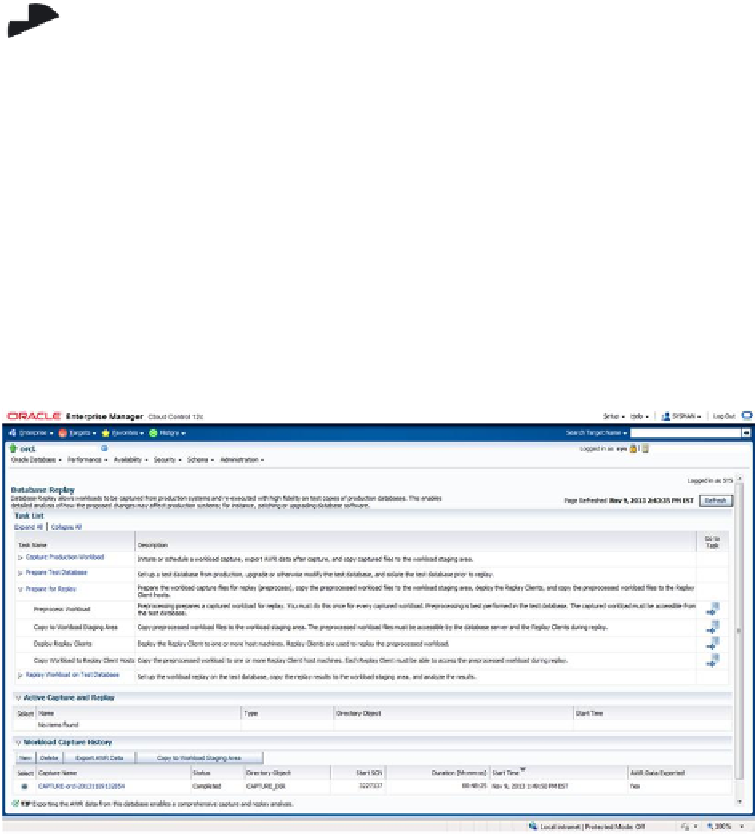






Search WWH ::

Custom Search