Graphics Programs Reference
In-Depth Information
The 3-D Print Exporter plug-in allows you to export OBJ and STL files from ZBrush for use on a 3-D print-
er. What makes this plug-in particularly useful is that it allows you to specify an object scale in real-world
units, so you can be sure of the object size when it is being sent to the 3-D printer. In the following steps, we
will export the figure as both STL binary and ASCII files.
1.
From the ZPlugin menu, open the 3D Print Exporter menu (
Figure 11-74
)
.
Figure 11-74:
The 3D Print Exporter plug-in
2.
If it is not still open, load the decimated ZTool from the previous section.
3.
Because the figure consists of several SubTools, we will want to export them all as a single model.
Under the section of the plug-in marked 3 Export, enable the All button on the 3-D Print Exporter menu.
This will scale and export all the SubTools as a single mesh (
Figure 11-75
)
.
4.
We will need to reset the size ratios for all the SubTools. To do this, click the Update Size Ratios button
(
Figure 11-76
). Once ZBrush has determined the size ratio between all the buttons, it will enable you to
specify a new size in the next step.
Figure 11-75:
Enable the All button to export all SubTools as one.
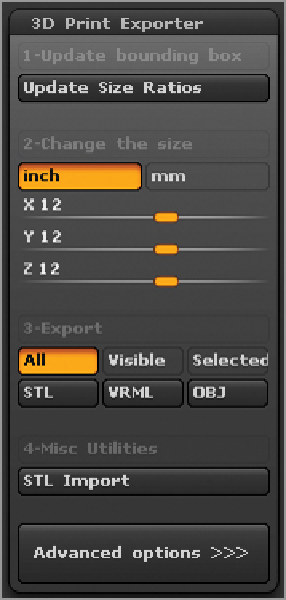
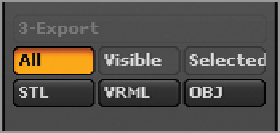
Search WWH ::

Custom Search