Graphics Programs Reference
In-Depth Information
Adding Noise Layers for Skin Variation
We will now add a layer of visual noise to the figure itself. This will break up the perfectly gray surface and
help to suggest irregularities and texture in the skin.
1.
From the DVD or download files, load the image noise.tif. We will add this as a noise layer over the
whole image. We will add this as an Overlay layer to introduce skin texture variation (
Figure 9-66
)
.
2.
Select the image with Ctrl + A, then press Ctrl + C to copy it into memory. Return to the character
image and paste the noise image in by pressing Ctrl + V. It will paste as a new layer. Rename the layer to
“skinOverlay” and arrange the layer so it is above the MasterLayer. Set the skinOverlay blending mode to
Overlay (
Figure 9-67
)
. You may want to reduce the layer opacity if the effect is too strong.
Figure 9-66:
The noise image
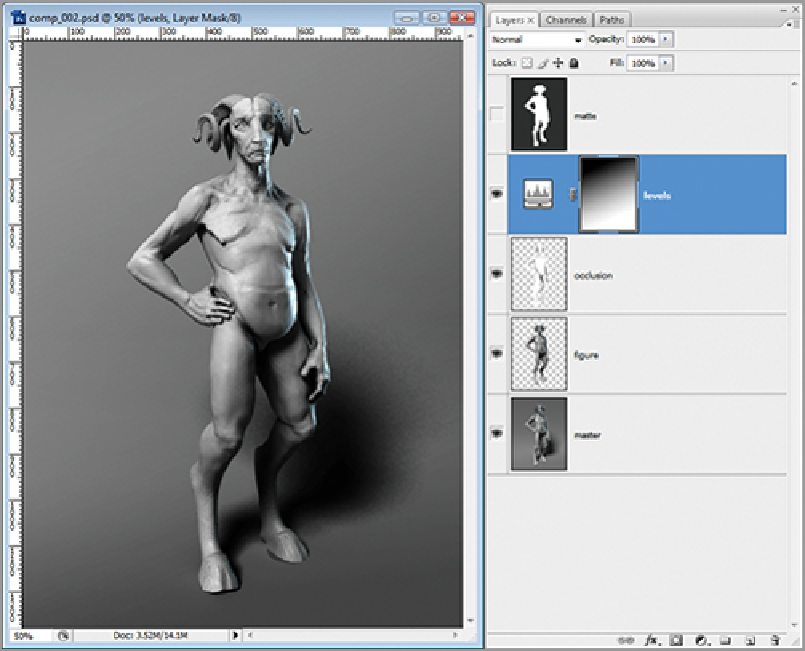
Search WWH ::

Custom Search