Graphics Programs Reference
In-Depth Information
5.
Select the horn geometry. Right click and hold, and from the Marking menu, select Assign Favorite
Material
⇒
Blinn. Click the color swatch and set the RGB value to a darker gray than the skin, in this case
RGB 0.317 0.317 0.317.
6.
Under the Specular Shading settings, set Eccentricity to 0.260, Specular Roll Off to 0.756, Specular
Color to RGB 0.309 0.309 0.309, and Reflectivity to 0 (
Figure 9-32
). This will create a nice color and
specular contrast between the horns and the head (
Figure 9-33
).
7.
Select each eyeball. While the main menu is in polygon mode, click Mesh
⇒
Combine, to combine the
two spheres into a single object (
Figure 9-34
)
. Click and hold the RMB and assign a blinn shader as be-
fore.
8.
Set the color of the blinn to 0.600 0.600 0.600 to give the eyes a lighter gray than the skin and horns.
Under the Specular Shading section set Eccentricity to 0.209, Specular Roll Off to 1, Specular Color to
RGB 0.683 0.683 0.683 and Reflectivity to 0.
Figure 9-32:
Set the specular color for the horns to help control the level of shine
Figure 9-33:
The horns and skin have varied levels of shininess due to their different specular settings
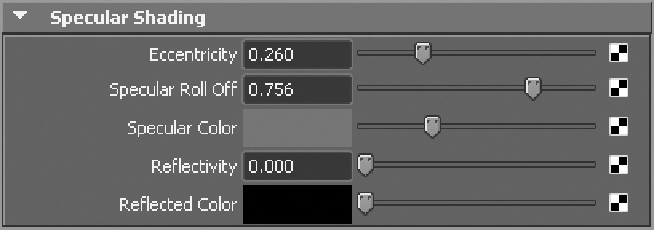
Search WWH ::

Custom Search