Graphics Programs Reference
In-Depth Information
Figure 9-5:
The Decimation Master submenu
3.
Under the Decimation Master menu click the Pre-process All button. This will cause ZBrush to run the
initial computations on the mesh for each SubTool and allow us to decimate in the next step. This stage of
pre-processing may take a few minutes depending on your computer's speed. ZBrush is writing a cache
file to disk for each SubTool, which will allow it to perform the mesh reductions required for decimation.
4.
Once the mesh is preprocessed, we will set the level of decimation. Set the k Polys slider to 999. This
value specifies a mesh with 999,000 polygons. Maya tends to work best for me with meshes of 1 million
polys or less. This varies from system to system depending on your hardware specs. For this section, we
will decimate the figure to 999,000 polygons. This level will give us good detail while creating a model
which can be easily loaded into Maya without crashing the system.
5.
Press the Decimate Current button and ZBrush will start the decimation process (
Figure 9-6
)
. This stage
may take a few moments but most of the heavy computation was completed in the Pre-process mesh step.
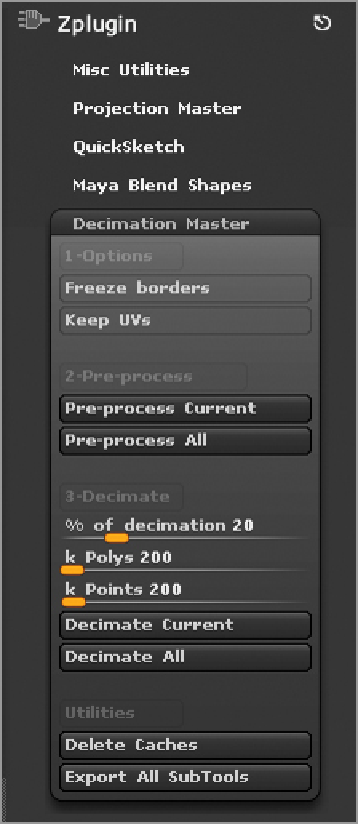
Search WWH ::

Custom Search