Graphics Programs Reference
In-Depth Information
3.
When you have completed building up the general form of the lower body, create a Unified Skin by
pressing Tool
⇒
Unified Skin
⇒
Make Unified Skin (
Figure 6-54
)
. This will create a new skin tool in the
tool palette that represents an editable mesh of your ZSketch.
Figure 6-54:
Create an editable object from the ZSketch with the Make Unified Skin button.
4.
Append the Unified Skin into the SubTool stack. You will now delete the ZSketch now or hide it from
view.
5.
At this stage, we will use a tool called Group Loops to isolate each polygrouped stroke with an edgeloop
(
Figure 6-55
)
. This will allow us to create some interesting and intricate surface details with sharp ma-
chined edges. Group Loop the mesh by pressing the Tool
⇒
Geometry
⇒
GroupLoop button. Notice how
this slightly smoothes the mesh and adds a defining edgeloop around each polygroup.
6.
Isolate the main loop seen in yellow here by Ctrl + Shift + Clicking on the polygroup. This will isolate
the polygroup and allow you to mask it independently of the rest of the model. Ctrl + Click on the back-
ground to mask all. Ctrl + Shift + Click on the background to reveal the full mesh again and invert the
mask by Ctrl + Clicking on the background.
Figure 6-55:
The lower body with Groups Loops applied. The main edgeloop is isolated. The model is
masked, with the main loop unmasked.
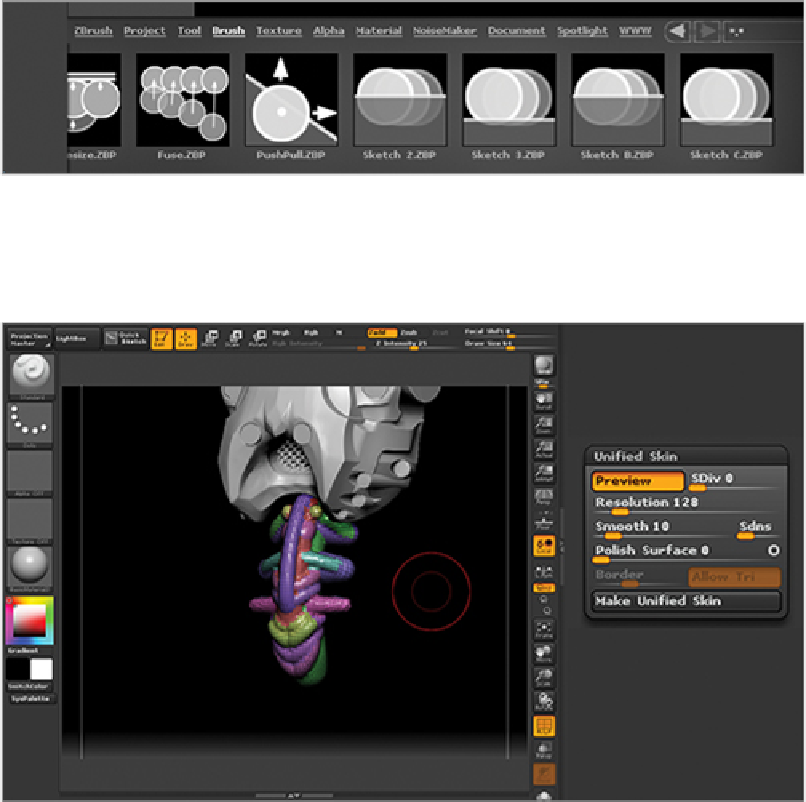
Search WWH ::

Custom Search