Graphics Programs Reference
In-Depth Information
In the previous steps, you can see what a unique and powerful effect the Linear Dodge (Add) blending
mode has. We will now use it to create the impression of subsurface scattering along the crest of the
creature's head. We want to recreate the effect of light refracting within the translucent material of the skin,
giving it a signature soft glow. We will replicate that effect on the large organic crest of the creature's head.
This will help make the creature feel fleshy and more alive because it suggests a translucent material for the
head rather than an opaque form.
1.
First we will create a new layer. Call this layer “Backlighting” and set the blending mode to Linear
Dodge (Add). Zoom into the head of the figure (
Figure 5-63
)
.
2.
From the color picker, select a dark purple hue that's slightly unsaturated. In this case, I chose RGB 127
53 93.
3.
Stroke this color over the edges of the head crest. This will start to give the forms a slightly translucent
glow (
Figure 5-64
).
4.
Once you have painted in some of the areas, you may want to adjust the levels on the layer to tweak the
effect. Changing the levels will shift the color of the backlight glow (
Figure 5-65
)
.
Figure 5-66
shows the
final head and crest after adding a few more passes of color to the layer.
Figure 5-63:
We will paint backlighting into the crests to give a sense of translucency.
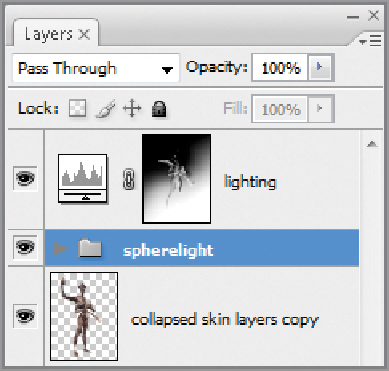
Search WWH ::

Custom Search