Graphics Programs Reference
In-Depth Information
Figure 5-55:
Sample values directly from the figure layer to further detail the head and neck. The idea is to
pick out areas of shadow and highlight to create visual interest.
Painting Glows with Linear Dodge
The glow effect is created on the sphere using a Linear Dodge (Add) layer blending mode. The same Linear
Dodge (Add) layer is used to create the impression of translucency in the skin. A common Subsurface Sc-
attering effect is to see the scattering of light in the material along its edge. This is most commonly seen in
backlit ears. Subsurface scattering also manifests as a radiance or glow to the skin. We will create a similar
translucency effect to the shell of this character's head. Follow these steps to create the glowing sphere and
backlight effects.
1.
Create a new layer and name it “Sphere Color.”
2.
Select a soft round brush and from the color picker select a purple hue (
Figure 5-56
).
3.
Set the layer blending mode to Linear Dodge (Add) and start to paint the purple over the sphere. It will
take on a luminescent quality as a result of the layer blending mode. Adjust the layer opacity as needed to
get the proper intensity for the effect (
Figure 5-57
)
.
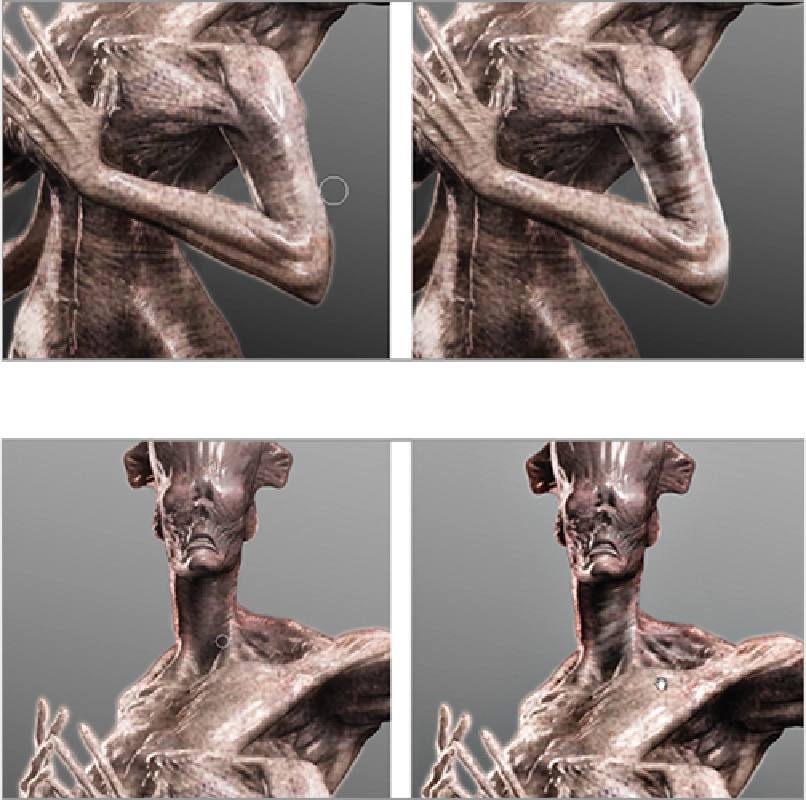
Search WWH ::

Custom Search