Graphics Programs Reference
In-Depth Information
Function
The default blending mode—the two layers do not interact and the top layer will overlap the lower
ones
Normal
Darken the lower layers based on the relative value of the selected layer. White will be transparent
while darker values will darken the layers below.
Multiply
Lighten evaluates the pixels of both the selected layer and the one beneath and uses the lighter pixels
value between the two.
Lighten
Linear
Dodge (Add)
Lightens the lower layers based on the lightness values of the pixels in the selected layer.
Overlay
This blending mode multiplies the light colors and screens the dark colors.
Soft Light is the reverse of Overlay—it will multiply the dark colors and screen the light ones. Its ef-
fect tends to appear subtler.
Soft Light
Screen
Screen brightens lower layers based on the lightness of the selected layer.
Figure 5-8:
Here we see the same texture overlay applied with different blending modes.
Blending modes can have a powerful effect on an image. One very common use is adding noise to an
image. Noise is a random pattern of color or value that can be used to break up the perfect digital look of
the illustration and create a sense of dirt or randomness. Noise manifests in the real world as dust on a lens,
grain in the film stock, or scratches and dirt on an image or screen. The world is full of visual imperfections,
so it's important that we introduce these kinds of low-fidelity details to our digital images. We are trying to
create atmospheric illustrative images of our characters—not crystal-clear 3-D renders where every detail is
in perfect focus. Adding noise and losing detail is an important part of creating that painterly look.
Figure
5-9
shows an image before and after noise is added.
Noise can also be used to add texture to a surface. By using an image of random patterns as an overlay,
you can give the impression of texture variation on a surface.
Figure 5-10
shows a swatch applied as an
overlay layer to create the impression of detailed skin.
Figure 5-9:
Here you can see an image before and after adding a layer of noise. Noise can help degrade the
extreme crispness for a 3-D render and help give it a more suggestive and atmospheric look.











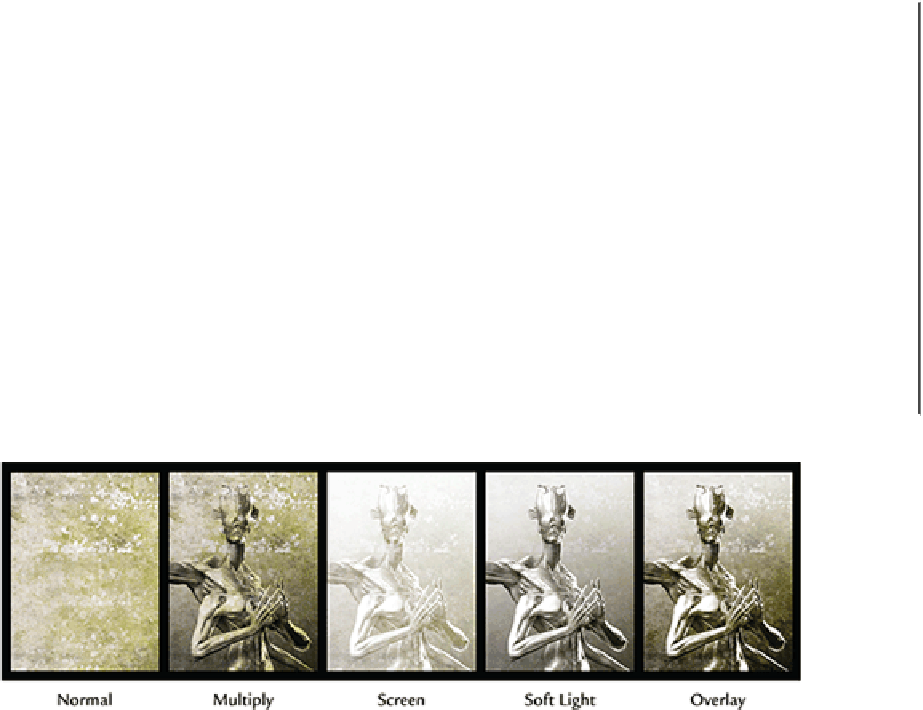
Search WWH ::

Custom Search