Graphics Programs Reference
In-Depth Information
2.
With the human model in edit mode, we are now ready to shift the forms around. The first and most ba-
sic changes come first. We know the figure will have a much more elongated proportion, so we will begin
by stretching the central core of the figure as well as his arms and legs. Select the Move button from the
top of the screen to enter Transpose Move mode (
Figure 3-8
). You can also enter Transpose Move mode
by pressing the W hot key. Alternately, you could select the Transpose brush from the Brush menu (
Figure
Figure 3-8:
The Transpose Move button at the top of the screen
3.
We will use Transpose masking to mask the upper body from the lower body. Transpose masking works
by pressing the Ctrl button and click dragging along the body. The mesh will mask based on the underly-
ing topology. You want to mask the body from the waist up. If you need to manually adjust the mask, feel
free to use the mask pen tool or the masking rectangle; both are under the Brush menu.
Figure 3-9:
The Transpose brush is also found in the Brush menu.
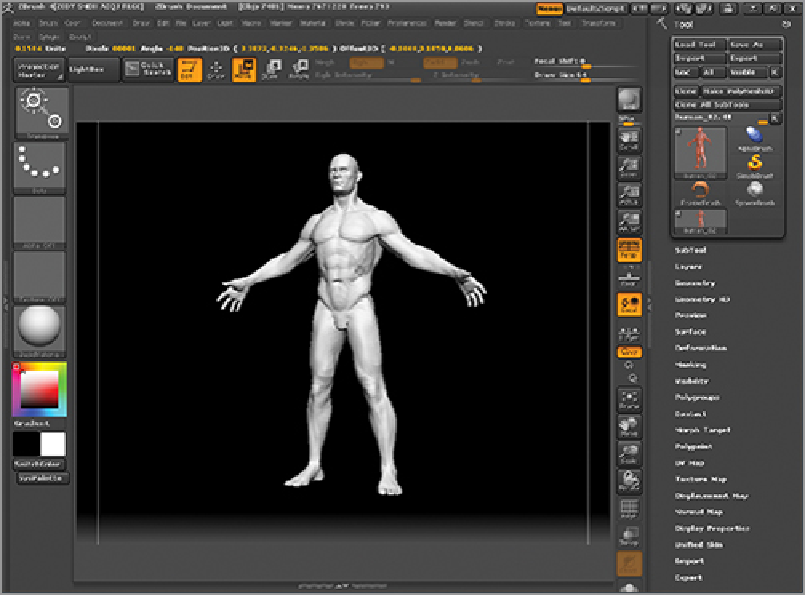

Search WWH ::

Custom Search