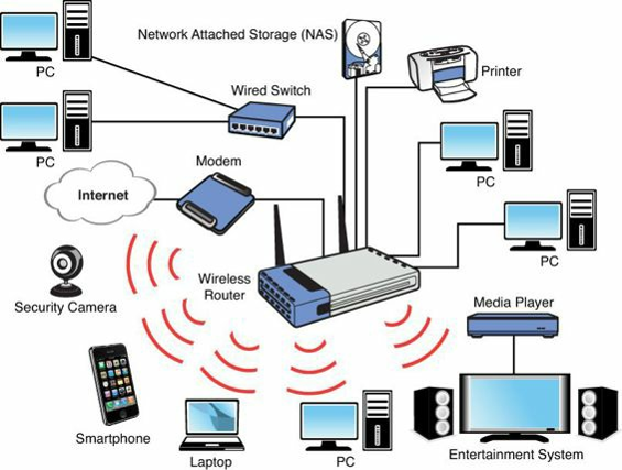Hardware Reference
In-Depth Information
Figure 16.8. Using a wireless router to share a broadband modem connection among several
wired and wireless devices.
For more information about choosing and installing wired and wireless networks, see
Chapter 17
“
Local Area Networking
,
”
p.
799
.
Modem/Router Status LEDs
Status LEDs are found on most external broadband devices, such as broadband modems and routers.
The signal lights indicate whether the unit is receiving signals from the computer, sending data to the
network or receiving data from the network, as well as whether the unit can “see” the network—even
if no data is currently flowing through the unit.
On many units, the power light also indicates problems. If the light is normally green, for example, a
red light might indicate the unit has failed. Other lights flash when data is being sent or received. On
cable modem or wireless broadband routers, look for a signal lock light; this light flashes if the unit is
trying to lock on to a signal from the cable network or wireless transmitter.
Learn the meaning of the lights on your broadband device to help you diagnose problems; the user
manual or vendor's website provides the troubleshooting information you need for the particular
broadband device you use.
If you are having connection problems, one of the first things you should try is to power off the
modem, router, and any switches on your network and then power them back on in the following
order: Turn on the modem first, wait about one minute, then the router, and finally any and all of the
switches. In some cases, you may need to restart your systems afterward for them to recognize the
network and Internet connections.