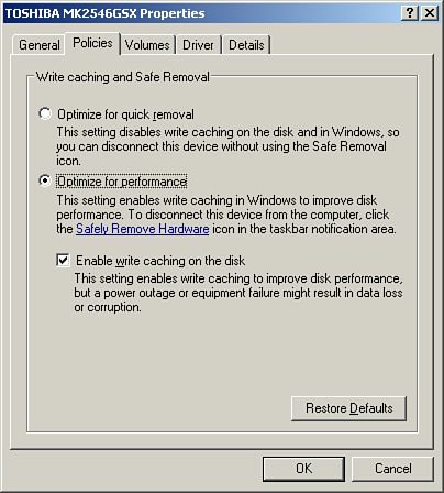Hardware Reference
In-Depth Information
Figure 14.19. Write caching and Safe Removal settings for internal drives.
Some drives are hot-swappable; however, they still have the performance of internal drives. For
example, my current ThinkPad laptop has a swappable device bay that can accept a number of
devices, including Parallel ATA and Serial ATA drives. With a SATA drive installed, the default
policy settings are the same as internal drives; however, the settings can be changed if desired.
Figure
14.20
shows the default settings for a drive installed in the swappable bay.
Figure 14.20. Write caching and Safe Removal settings for hot-swappable bay drives.
These settings are used because, to remove the bay device, you must press a switch, which
automatically informs the system that a removal is imminent. That in turn causes the “safe removal”
process to run and automatically flushes all caches.
For external drives, the capabilities can vary. For example, I have one USB external drive in which,
if I check Optimize for Performance (turn Windows caching ON), the Enable Write Caching on the
Disk (hardware write cache ON) box is also automatically checked but also grayed out, and below it
appears a yellow bang with the warning statement
This device does not allow write
caching to be disabled
. I have another USB external drive that shows no option at all for
hardware write caching. Still another external drive shows the option, but every time I check it, the
setting is automatically cleared after I click OK; in other words, hardware write caching cannot be
turned on.
For internal drives, it is almost always recommended that you keep write caching on for maximum
performance. For additional performance on external drives, you might also want to turn on lazy write
(Optimize for Performance) and the hardware write cache (Enable Write Caching on the Disk), if
available, especially if all volumes on the drive are formatted using NTFS.