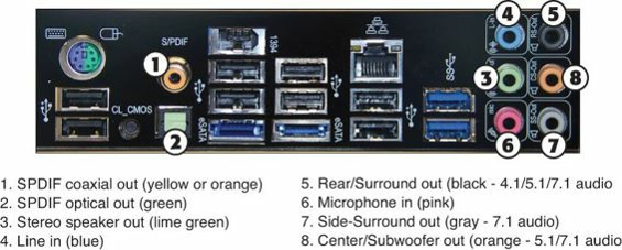Hardware Reference
In-Depth Information
However, you can now run legacy OSs and applications with full support for legacy audio by creating
a virtual PC environment using applications such as Microsoft Virtual PC 2007, Windows Virtual PC
(included in Windows 7 Professional and Ultimate editions), Parallels Desktop, VMware
Workstation, DOSBox (
www.dosbox.com
), and others.
In a virtual PC environment, you create a virtual machine on a host OS by installing a virtualization
application. Next, you install a guest OS into the virtual machine, configure it to provide audio
support, and install legacy games. The virtual machine translates audio and other hardware requests
made by the legacy game and OS to the host OS, which then communicates with the hardware it
supports. As a result, a legacy game running in an MS-DOS virtual machine “thinks” that a Sound
Blaster Pro or similar sound card is available, even though the audio is actually being played by a
modern sound card. You hear sound effects and music playback generated by the game just as you
would if the game were being run on a system with legacy audio hardware.
Audio Hardware Features
Thanks to the universal presence of integrated audio on PCs for a number of years, you don't need to
buy a sound card to enjoy audio playback from your PC. However, depending upon the types of audio
content you enjoy and the types of devices you want to connect to your PC, you might want or need to
replace your system's built-in audio capabilities with a sound card with better support for
specialized needs.
To make an intelligent purchasing decision about a replacement for integrated audio, you should be
aware of some audio hardware basic components and the features they provide, as well as the
advanced features you can get on better sound cards or external adapters. This section discusses the
features you should consider while evaluating audio hardware for your PC.
Basic Connectors
Most integrated audio, sound cards, or external audio adapters have the same basic external
connectors. These 1/8-inch minijack connectors provide the means of passing sound signals from the
adapter to speakers, headphones, and stereo systems, and of receiving sound from a microphone, CD
player, or stereo. Laptop computers with integrated audio often include only two jacks: stereo line out
and line in. However, sound cards and motherboards with integrated audio often include SPDIF
coaxial or optical jacks for supporting 5.1 or 7.1 surround audio and digital audio.
Figure 13.2
shows typical external audio jacks on a motherboard with integrated audio.
Figure 13.2. Typical input and output jacks on a typical motherboard with 7.1 surround audio