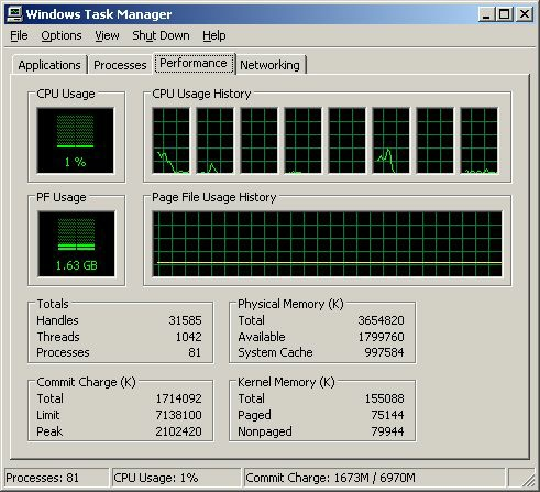Hardware Reference
In-Depth Information
Figure 6.18. Windows XP Task Manager showing 47% or 1.63GB Physical Memory use on a
system with about 3.5GB available (out of 4GB installed).
Before you add RAM to a system (or replace defective RAM chips), you must determine the memory
modules required for your system. Your system documentation has this information.
If you need to replace a defective memory module or add more memory to your system, you have
several methods for determining the correct module for your system:
• Inspect the modules installed in your system. Each module has markings that indicate its
capacity and speed. RAM capacity and speed were discussed in detail earlier in this chapter.
You can write down the markings on the memory module and use them to determine the type of
memory you need. Check with a local store or an online memory vendor for help.
• Look up your system using the online memory-configuration utility provided by your preferred
memory vendor. Originally, these configuration utilities were primarily for users of name-brand
systems. However, most vendors have now added major motherboard brands and models to
their databases. Therefore, if you know your system or motherboard brand and model, you can
find the memory that is recommended.
• Download and run analysis software that the memory module maker or a third party provides.
CPU-Z and similar programs use the SPD chip on each module to determine this information.
• Consult your system documentation. I list this option last for a reason. If you have installed
BIOS upgrades, you might be able to use larger and faster memory than your documentation lists
as supported by your system. You should check the latest tech notes and documentation
available online for your system and check the BIOS version installed in your system to
determine which memory-related features it has. A BIOS upgrade might enable your system to
use faster memory.