Game Development Reference
In-Depth Information
Figure 15.13
The properties for the blank dialog box.
7. You can change the size of the dialog box using the mouse cursor or by
typing some values into the Size property box.
8. If you want to remove the ability for the user to close the dialog box,
you can change the CloseButton
'
s value to False.
This
example changes the header to Book Test. Type your text into the Text
field in the Editor Properties dialog box. Once you press Return, it will
automatically update.
10. You need to add an image to the dialog box. To do this, you need to
access the toolbox tab at the bottom-left side of the Editor Properties
dialog box. Click on this to display all possible dialog box options as
shown in Figure 15.14. To add an image, you need the Panel item. Drag
and drop the Panel item onto your dialog box.
11. You will now have access to properties for this panel. Click on the
Location property and type
0, 0
and press Return.
9. You can see that the dialog box
'
s header currently reads
“
form.
�?
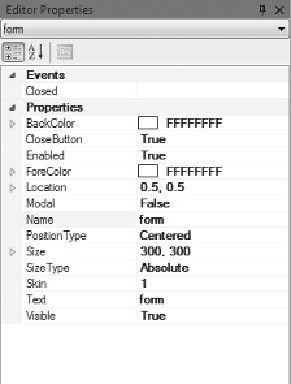
Search WWH ::

Custom Search