Game Development Reference
In-Depth Information
Creating a Dialog Box
Within the Realm Crafter Script Editor, you can create a script and dialog boxes.
This section shows you how to create your own dialog box.
Ensure you are on the World Renderer tab and that the Script Editor is loaded.
Then, follow these steps:
1. Click on the New button. A New Script dialog box appears.
2. From the Script Type drop-down menu, click on User Form, as shown
in Figure 15.10.
Figure 15.10
The New Script dialog box.
3. Type in the name for the script. This example uses NewTest as the
name. Click on the OK button.
4. You should now see the NewTest.cs file appear in the Project Explorer.
If you were to double-click on it, you would see the code behind the
dialog box. This isn
t of much use to you unless you are an experienced
programmer who prefers to create dialog boxes in code view.
5. The dialog box should automatically appear in the code area; if it
doesn
'
t, right-click on the NewTest.cs file and select View Designer, as
shown in Figure 15.11.
6. You will now see a blank dialog box, as shown in Figure 15.12. If you
click on the dialog box you will see its properties appear in the Editor
Properties window on the right side of the application window, as shown
in Figure 15.13.
'
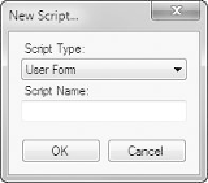
Search WWH ::

Custom Search