Game Development Reference
In-Depth Information
Figure 12.18
The AutoTexture dialog box.
Note
The scale option allows you to make the texture larger or smaller, which can have a dramatic effect
on the end result of your terrain. Be sure to experiment with changing the scale to see what kind of
result it creates.
Once you have applied some color to your terrain, you might want to smooth
out any edges to your world, such as steep inclines. To do this, select the Smooth
tool from the Terrain Editor and use it across the rough areas.
Now that the terrain is smooth, you are ready to apply some grass and other
objects to the landscape to make it more interesting. Select the Paint Grass tool
from the Terrain Editor. You will see a number of unassigned textures as shown
in Figure 12.19.
1. Select an Unassigned item and then click on the Assign button.

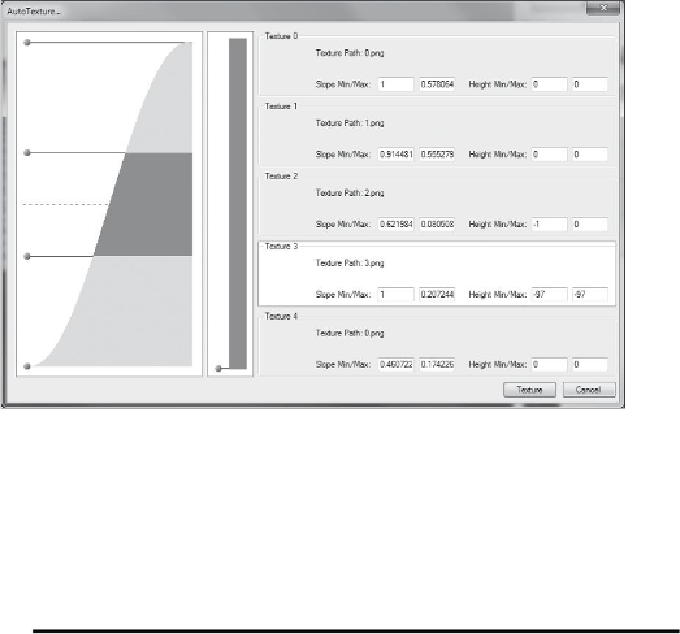
Search WWH ::

Custom Search