Game Development Reference
In-Depth Information
n
Media:
This is the location for all of your graphics, sounds, and 3D
models that you want to access within your MMO.
n
Actors:
It lists all of the games characters that will appear within your
MMO world. It also contains information such as general description,
gender, associated faction, and appearance. By default there are three
actors provided with a starter project; these are human and two varia-
tions of a lizard folk.
n
Items:
Anything that can be picked up by the player is an item. This can
range from treasure items, weapons, armor, and potions.
n
World:
Within the World tab you create the zones/worlds in which your
players will walk around and play the game.
n
Post Process:
This allows you to add special graphics effects to your
game. You can add effects such as bloom, brightness, and monochrome.
n
Emitters:
Particle effects are special graphical effects that you can add to
your MMOs, such as smoke, fire, and blood splatter. Particle effects are
used in all modern computer games. From within the Emitters tab you
will be able to amend already created particles or create new ones.
n
Help:
Access the help for Realm Crafter Professional.
Note
Under some of the Realm Crafter editor tabs are additional tabs; I will be covering these other tabs
as we discuss each of the editor options.
You may notice in the task bar that there are two Realm Crafter icons, as shown in
Figure 4.18. The blue icon represents the Realm Crafter Project Manager dialog
box and the red icon represents the Realm Crafter Game Editor. You can close the
Realm Crafter Editor by clicking on the X in the top-right corner of the application
window. This will bring you back to the Realm Crafter Project Manager.
Figure 4.18
The Realm Crafter icons in the Windows task bar.


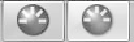
Search WWH ::

Custom Search