Game Development Reference
In-Depth Information
Table 4.1
Visual Studio Shortcuts
Key Combination
Function
Ctrl+A
Select all
Ctrl+Space
Force the autocomplete box to open.
Shift+Home
Select to the start of the line.
Shift+End
Select to the end of the line.
Shift+Left
Arrow Key Select next left-most character.
Shift+Right
Arrow Key Select next right-most character.
Ctrl+Closing Curly Brace
If the cursor is next to a curly brace character, this will find the asso-
ciated closing or opening brace.
Ctrl+K then Ctrl+F
This will correctly indent all the selected text. Very useful if you've
copied some code from an online example and all the formatting is
messed up.
Tab
If you have some code selected and then press Tab, all this code will be
tabbed in.
Shift+Tab
If you have some code selected and press Shift+Tab, all this code will
be tabbed backwards.
Ctrl+U
Any text selected will be changed to lowercase.
Ctrl+Shift+U
Any text selected will be changed to uppercase.
Alt+LeftMouseButton and drag
This will allow you to select text vertically. Character columns instead
of character rows.
F5
Build and execute the project.
F12
If the cursor is over some method or class name, it will jump the cursor
to the definition.
Ctrl+Shift+B
Build the current project.
Ctrl+K, Ctrl+C
Comment out the current selection.
Ctrl+K, Ctrl+U
Uncomment the current selection.
Ctrl+F
Brings up the Find dialog.
Ctrl+Shift+F
Brings up the Find dialog, but this time it will search through all the
projects instead of the current code file.
that will be easy to backup. Somewhere like My Documents is a good place.
Think of the repository like a safe that's going to look after all the code written
from now on.
Once you've decided where you want the repository to be, create a new directory.
All the source control files will go in here. You can name the directory whatever
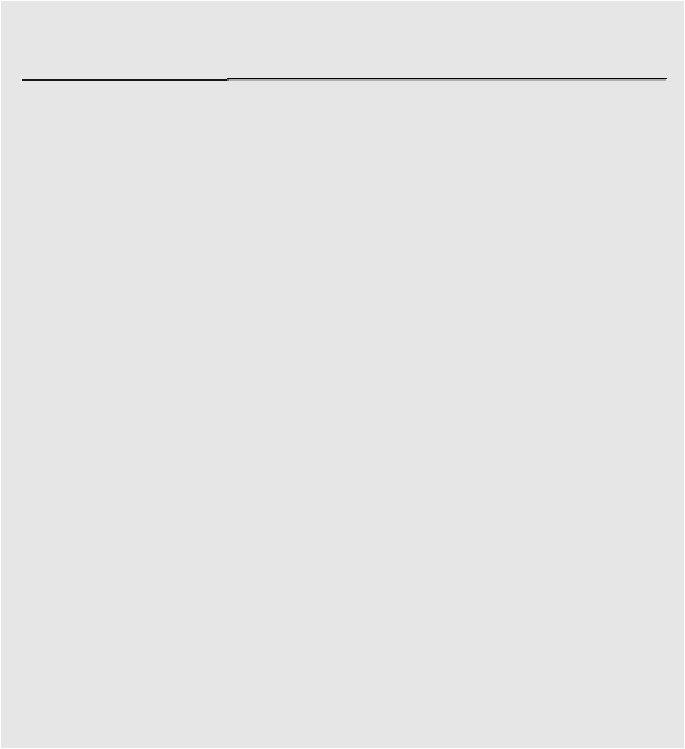
Search WWH ::

Custom Search