Game Development Reference
In-Depth Information
this will display a context menu as can be seen in Figure 9.5. Choose
Add > Existing Project and the Add Existing Project dialog box will appear.
The dialog will provide a view of the project directory on your machine (see
Figure 9.6). One of these subdirectories will contain your engine library. Visual
Studio displays the solution and its projects using a directory structure. Open the
Engine folder (if you named your game engine some other name, then find
the corresponding folder). Inside this folder is another folder called Engine. (The
first Engine folder is the solution and the second engine folder is the project.)
Open the second Engine folder. Inside this folder is a file called Engine.csproj;
this is the file that represents the C# program. Open this file.
The solution explorer will now have two projects: Engine, the class library, and
EngineTest, the project that will use the engine library. The engine library project
Figure 9.5
Adding a project to a solution.
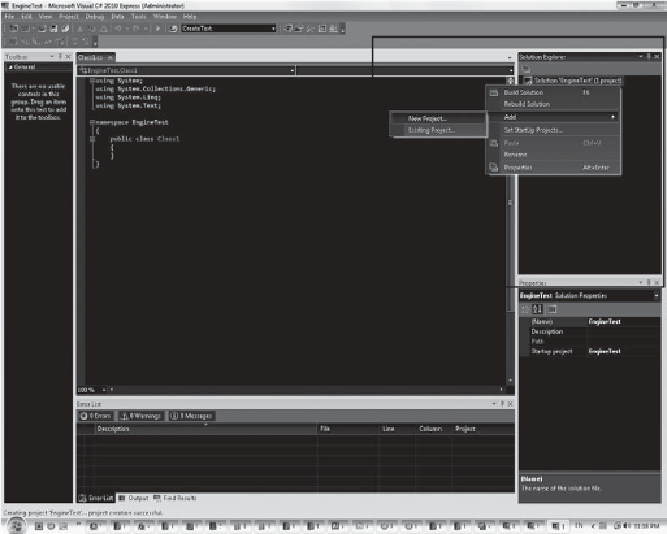
Search WWH ::

Custom Search